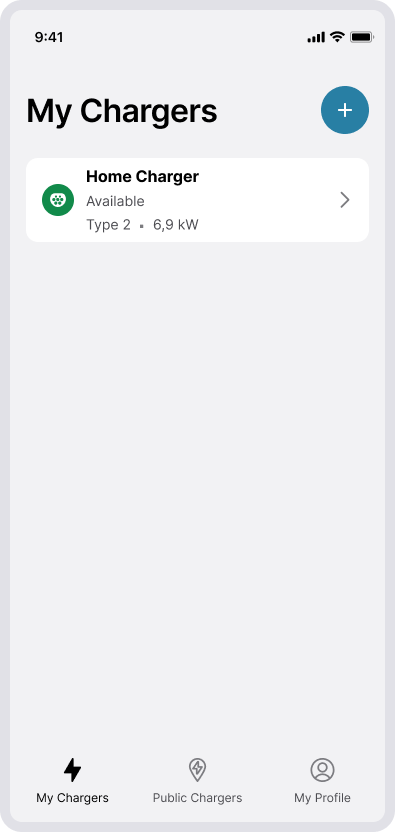Getting started after receiving an invite
When you’ve been invited by a charging station owner or an installer, you will receive an SMS with an invitation to your charger. Download the CloudCharge app, log in with the mobile number the invitation was sent to, and your charging station will appear in the app.
1. Open invitation
You will receive an SMS message with an invitation to a single or group of chargers.
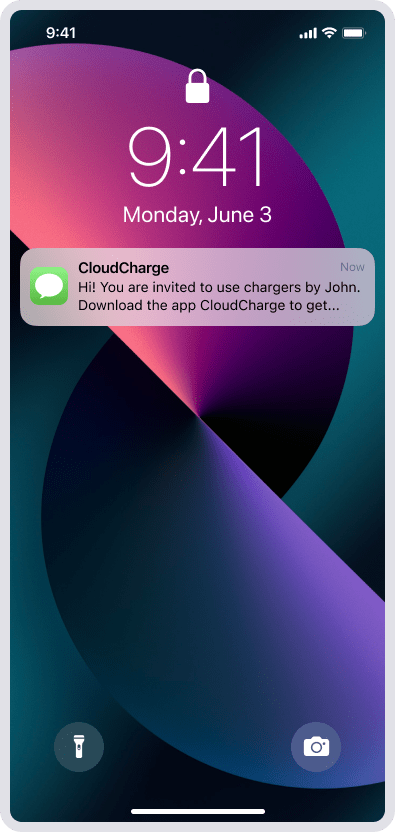
2. Download the app
Click on the link in the SMS to download the CloudCharge app, or go to App Store or Google Play.
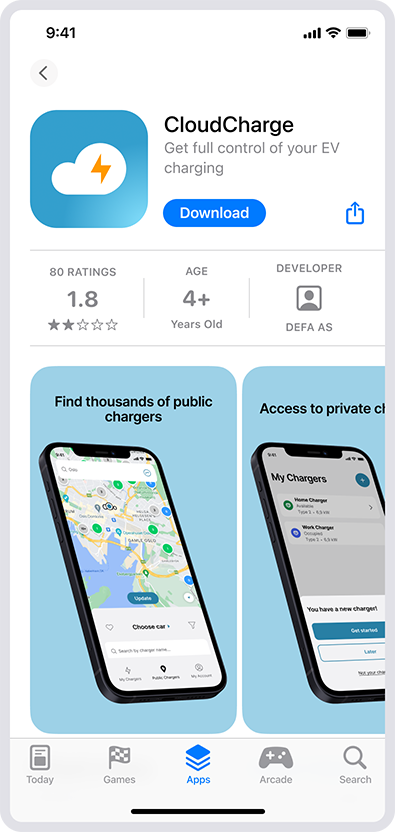
3. Open the app
Open the app and enter your mobile number to log in/sign up. Use the same number as you received your SMS invite to. If your country isn’t listed in the code selector, it means CloudCharge isn’t yet available there.
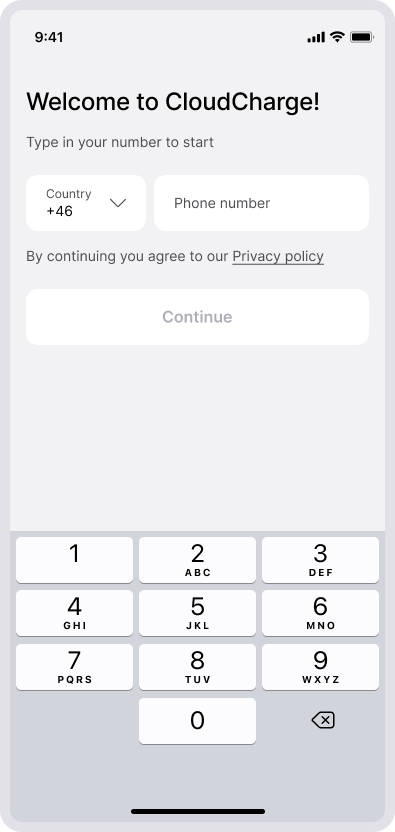
4. Enter the verification code
Enter the verification code you receive by SMS.
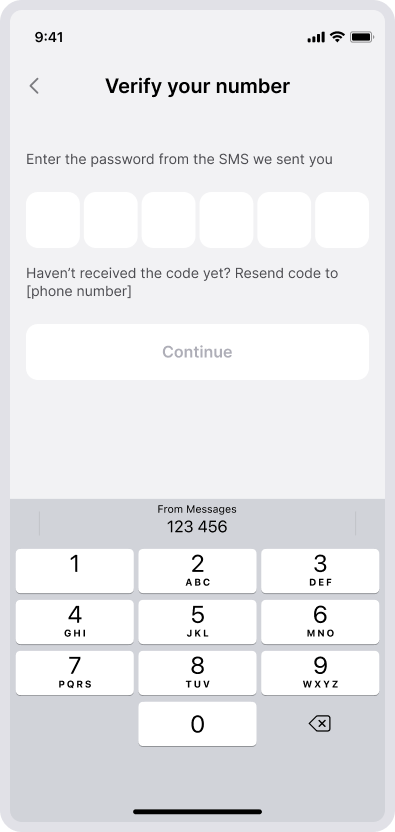
5. Create account
If you don’t have an account already, you need to create one. You need to fill in your account details and accept the terms and conditions.
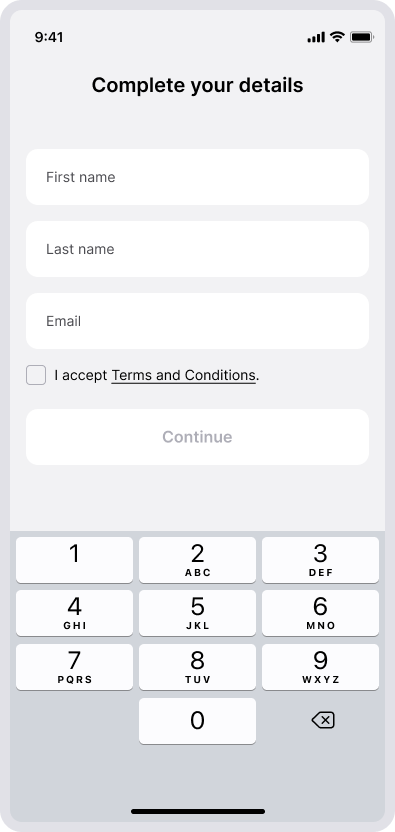
6. Accept charger invite
You will now see the invite in the app. Accept the invite to add the charger(s).
7. Manage your charger
You will now find the charger(s) under “My Chargers”.