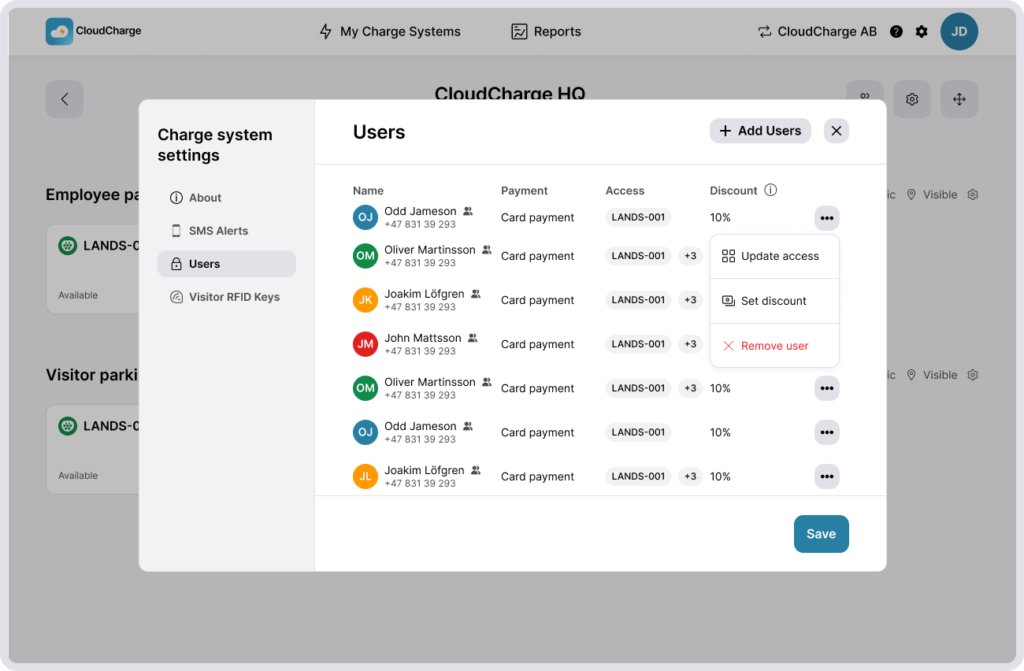Manage Users
In this guide:
Invite users to access your private chargers.
Invite user
1. Go to Users
Navigate to Charge System Settings and select Users.
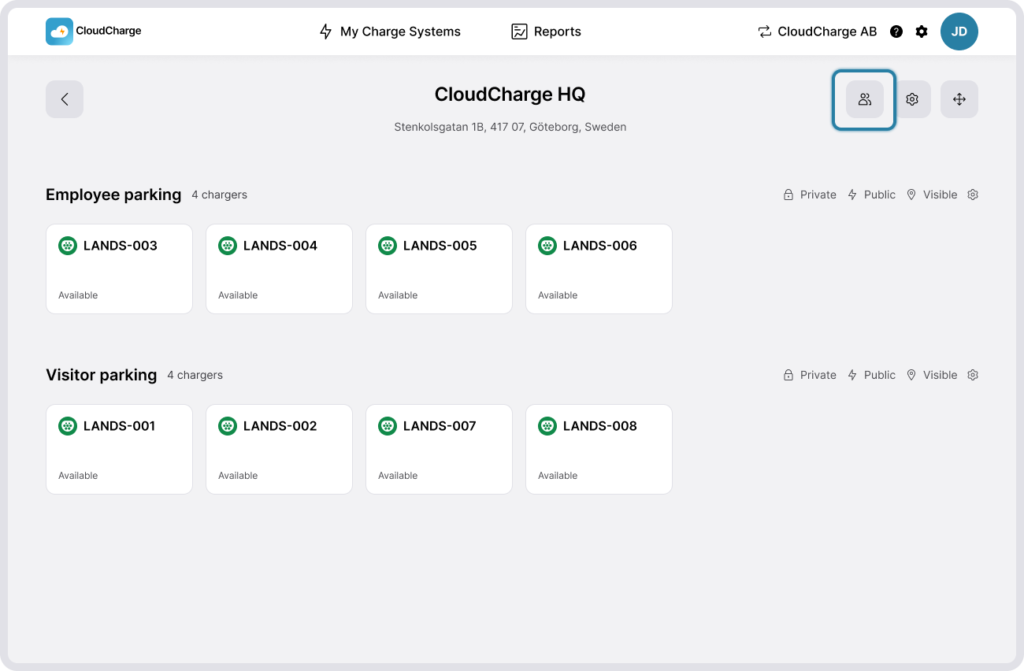
2. Add user
Click on Add users
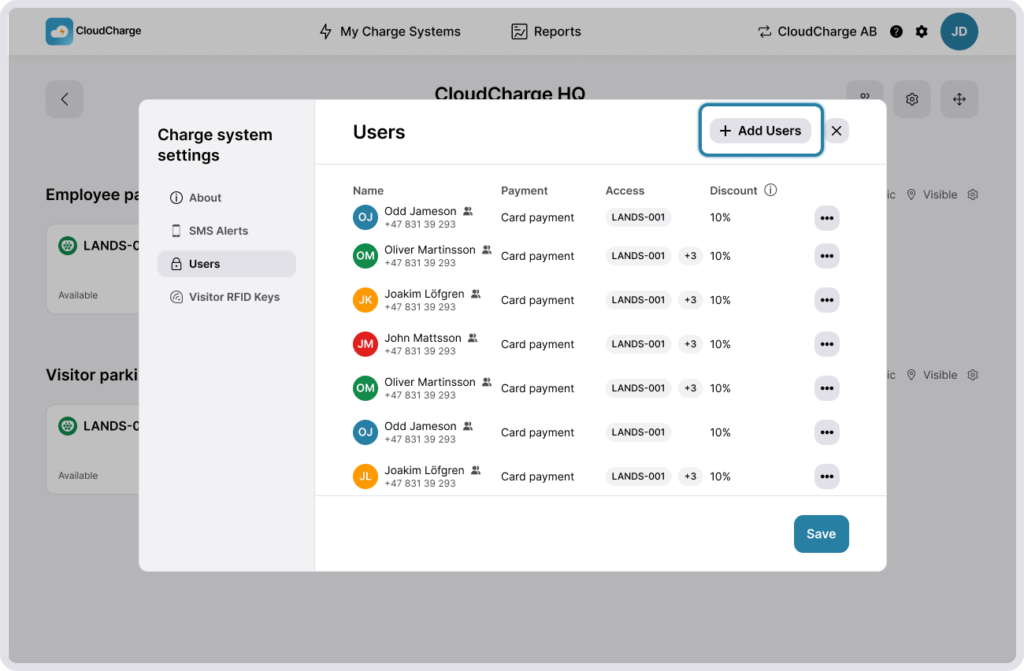
3. Fill in details for each user to invite
- Select country code for the user’s mobile number
- Add mobile number of the user you want to invite
- Select Groups/Chargers the user will have access to.If you grant access to an individual charger, you can set the user as the owner of that charger. A user who’s set as the owner can invite other users, such as family members, to access this charger.

4. Finalize
Click on “Send invites”. The user(s) will receive an SMS message with an invitation to charge at your Charge System. The SMS includes a link to download the CloudCharge app. The user must download the app, register a personal CloudCharge account, and accept the invite in the app. Once the invite is accepted, you will see the invited user in the list of active users.
Update users
1. Go to Users
Navigate to Charge System Settings and select Users.
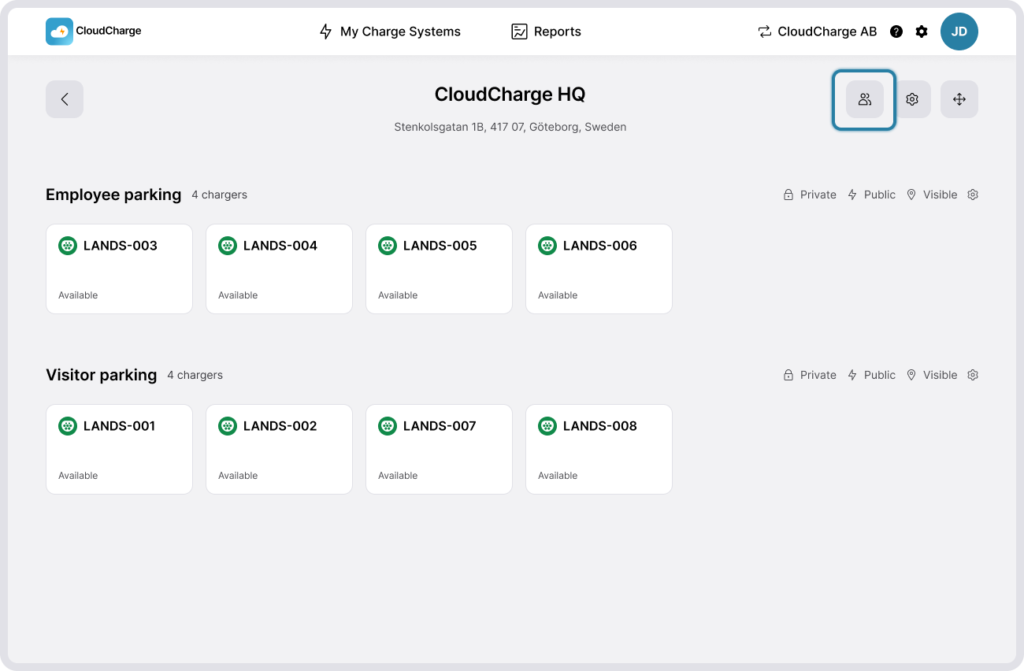
You can update or remove users by clicking on the three dots next to each user. If you don’t have any invited users, for example if everyone gets access to the Chargers by using a local Visitor RFID Key, this list will be empty. Read more on how to Manage Visitor RFID Keys.