How to set a charging fee
In this guide:
Types of fees
It is possible for you to set a fee to use your chargers. You can choose between:
- No fee – It doesn’t cost to charge (default)
- Price per kWh – Based on the amount of electricity used.
- Price per hour – Cost to occupy the charger and is calculated per minute. For example, if the price is set to €6 per hour and the user occupies the charger for 1 h 22 min, the cost will be €8.20.
- Combination of price per kWh and hour
If your chargers are both Private and Public, it’s possible to set two different fees; one for private and one for public. The private fee applies to your members (invited users) and the public fee applies to everyone else.
Set fee
1. Go to Group Settings
Navigate to Group Settings. Select and enable Private, Public or both depending on the type of fee you want to set.
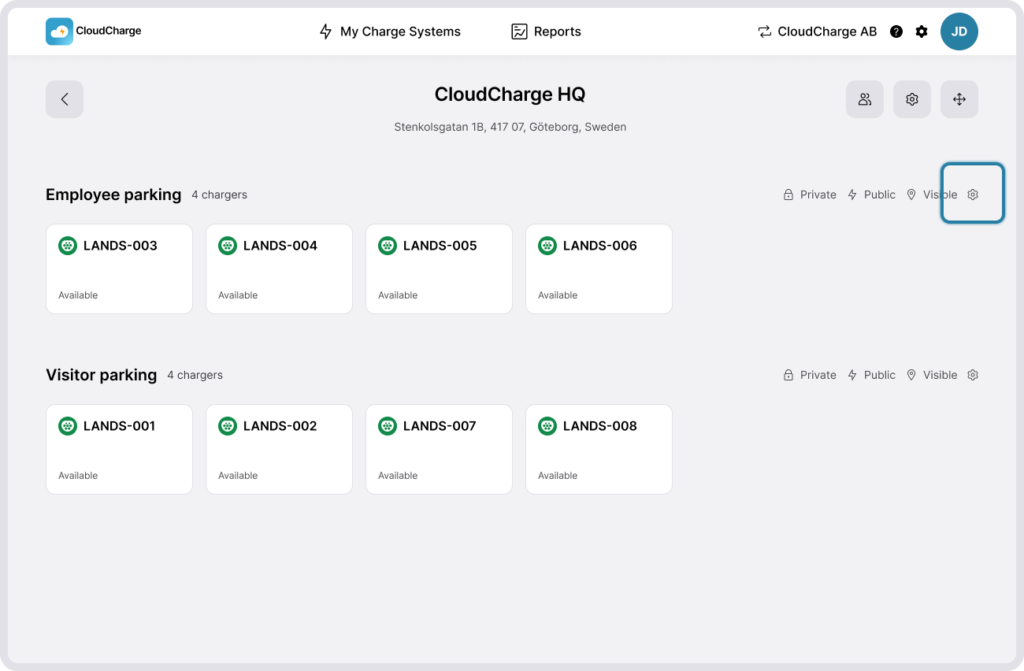
2. Set Charging Fee
Enable Charging Fee and select one of the following:
- Pay for power usage
- Pay for time usage
- Combination of both
Enter the price that will be displayed to the user. This price must include VAT if your organization is VAT liable.
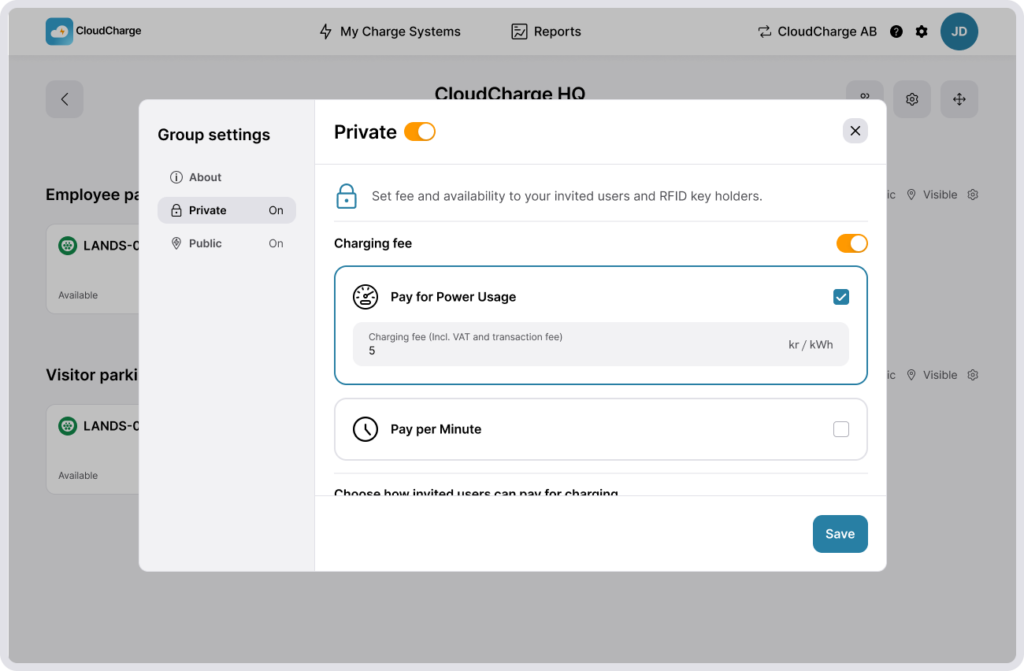
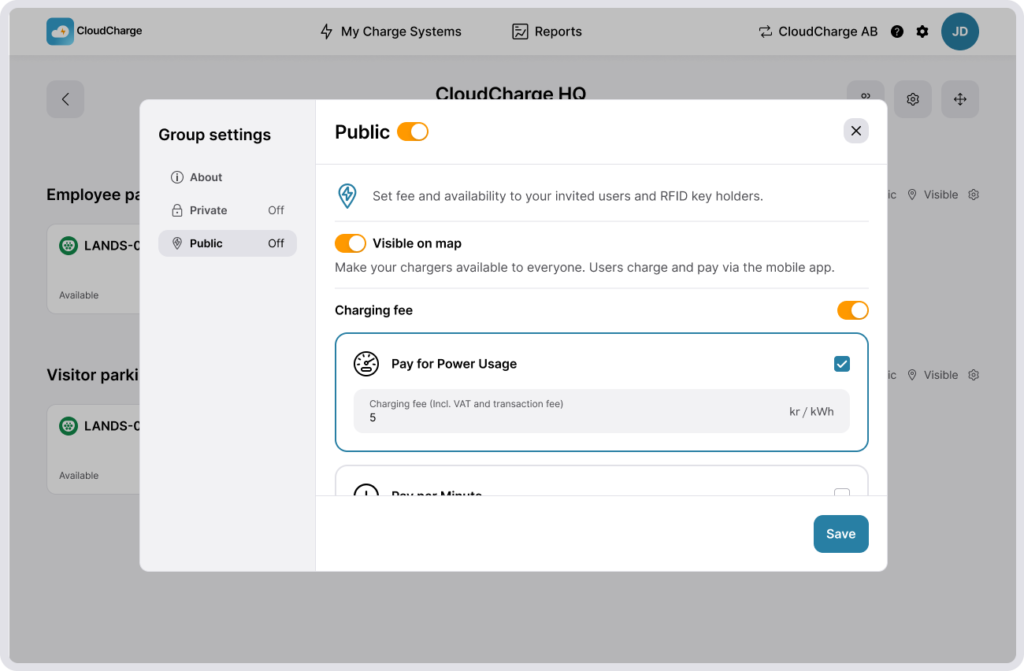
3. Set Charging Time Limit
If relevant, you can set a time limit for how long public users can charge at your charging stations.
4. Set Visible on Map
Enable Visible on map if you want to show your public chargers in the CloudCharge app or in other apps used to find public chargers.
5. Finalize
Click on Save to save your pricing. The changes will apply immediately and the updated price will be shown to the user before they start to charge. However, the price shown on the map will not be updated until midnight.