Manage Administrators in the Portal
In this guide:
Add Administrators
You can invite other Administrators to manage your Charge Systems in the Portal.
1. Go to Administrators
Click on Organization settings in the upper right corner.

2. Add Administrators
Select Administrators on the left side menu. Click on Add Administrators and enter the email address of the person you want to invite to the Portal.
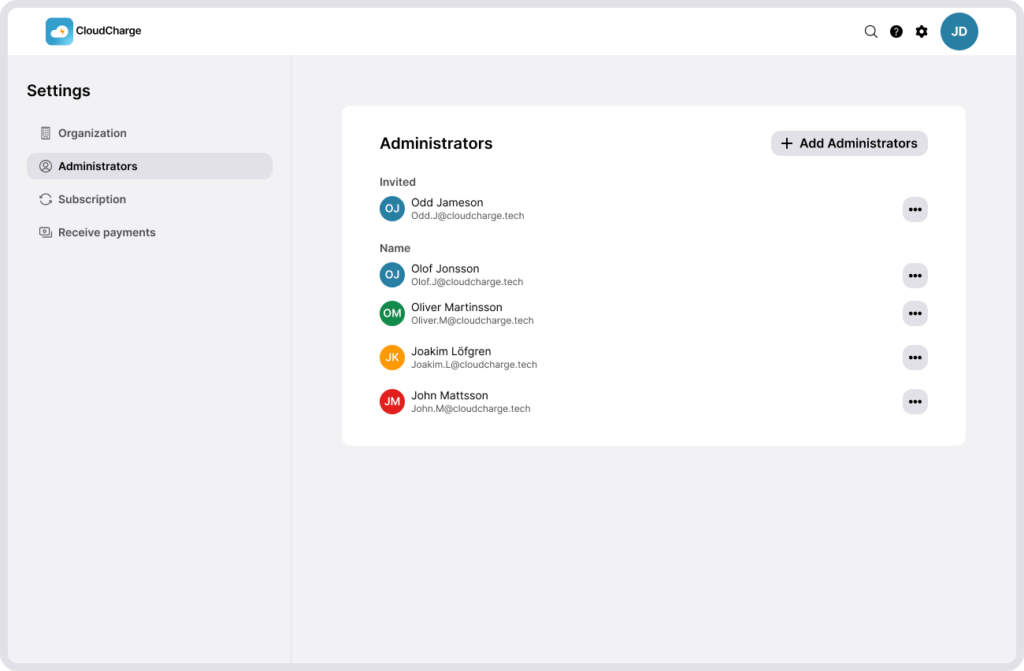
3. Finalize
The person will receive an email invitation to join your Organization. Once the invite is accepted, you will see the invited administrator in the list of active administrators.
Remove Administrators
1. Go to Administrators
Click on Organization settings in the upper right corner.

2. Remove Administrators
You can remove Administrators by clicking on the three dots next to each administrator’s name and select Remove administrator.
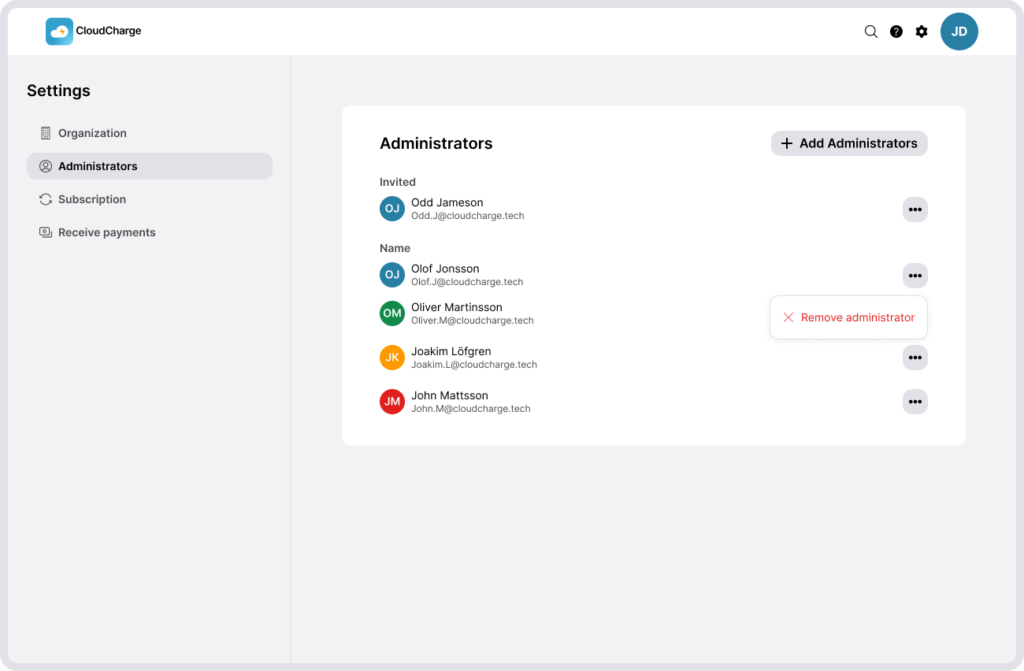
It’s also possible to remove an ongoing invite to an administrator. Click on the three dots next to an invited administrator who hasn’t yet accepted the invite, and select Cancel invite.