Charge Systems
An Organization consists of one or multiple Charge Systems, which are facilities equipped with chargers. The chargers within a Charge System are in the same neighborhood and will be managed as a unit.
Charge System settings
Settings you can configure for each Charge System include:
- Details About the Charge System
- Alerts for when something happens
- Users with access
- Visitor RFID Keys with access
To modify Charge system settings, click on the settings icon next to the system name.
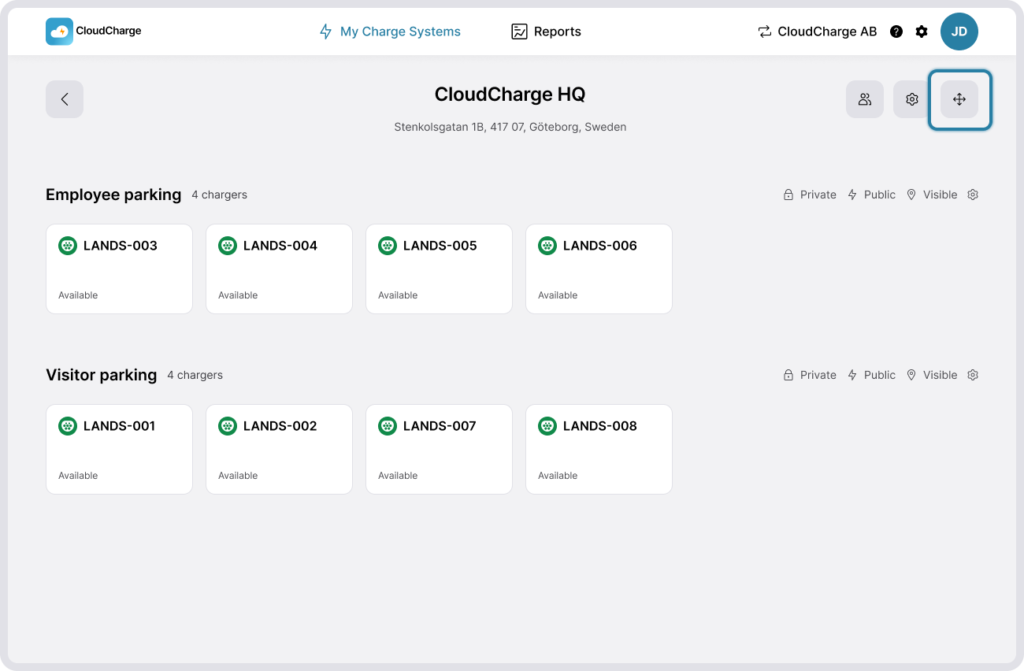
About
Modify your your system’s details such as name and address, which are visible to users in their app. To aid users in finding your chargers, you can also adjust the position of the Charge System on the map. This won’t change the address you’ve added, only the latitude and longitude of your chargers. It’s useful, for example, if you want to indicate to users that your chargers are located at the back of a building or to the right in a parking lot.
Under details you’ll also fill in a category and subcategory of your charge system. This categorization is used internally by CloudCharge’s for organizing charging facilities. In the future, this may also be visible to users in the app to help them locate your chargers.
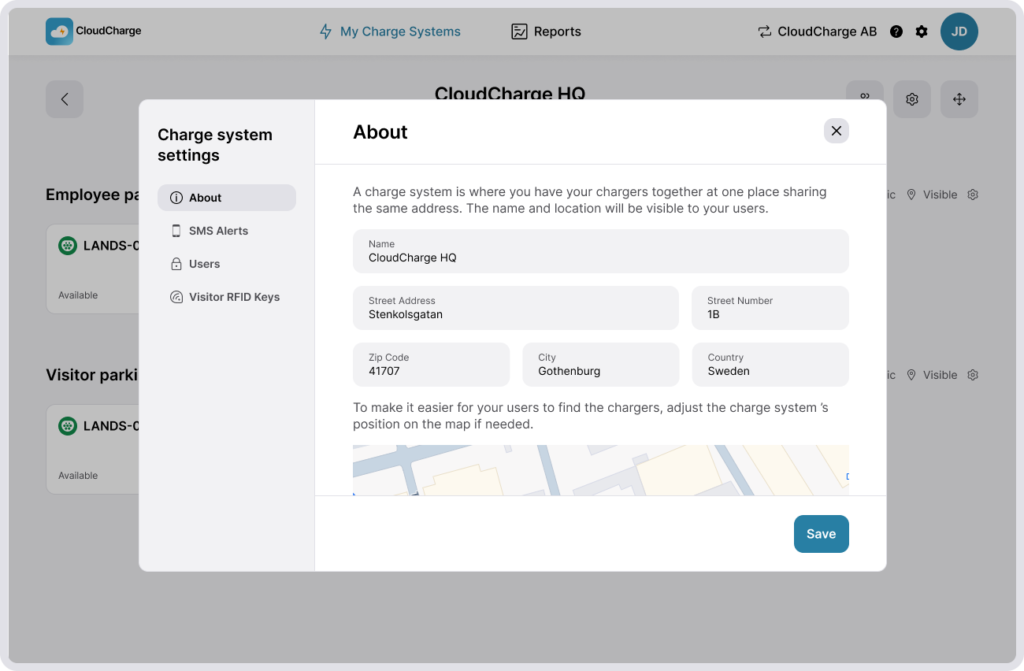
SMS alerts
Manage alerts and oversee administrators who receive notifications about charger incidents. Read more about Managing Administrators and Receiving alerts when a charger is reporting a fault.
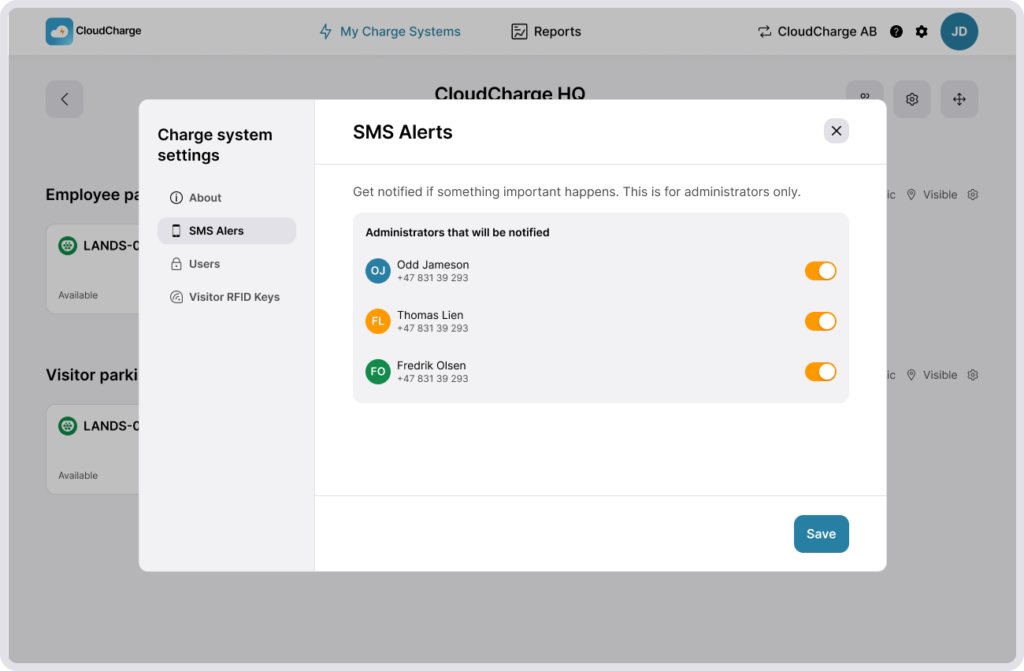
Users
Modify which users have access and invite new users to your Charge System. Users will get access to all Charger Groups within that system. Read more about Charger Groups.
If you don’t have any invited users, for example, if everyone accesses the chargers via a local Visitor RFID Key, this list will be empty. Read more about managing your Users.
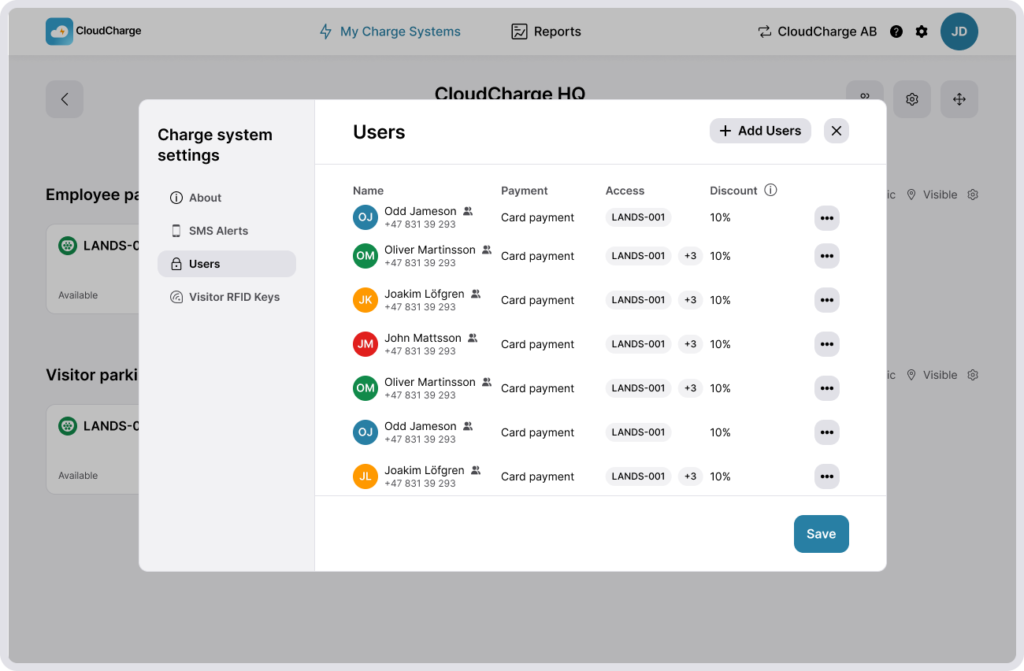
Visitor RFID Keys
Modify which Visitor RFID Keys have access and add new ones to your Charge System. Read more about Visitor RFID Keys.
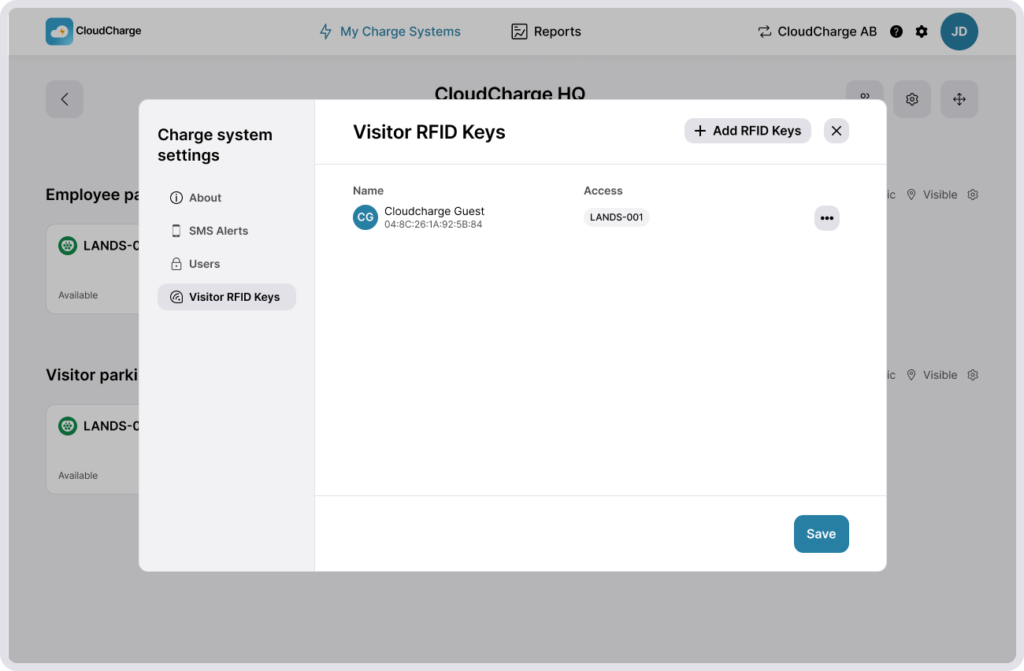
Multiple Charge Systems
If you manage multiple Charge Systems, you’ll see an overview screen. If you only have one charge system, it’ll open up immediately after you select your Organization. You can switch between Charge Systems by clicking My Charge Systems in the top navigation.
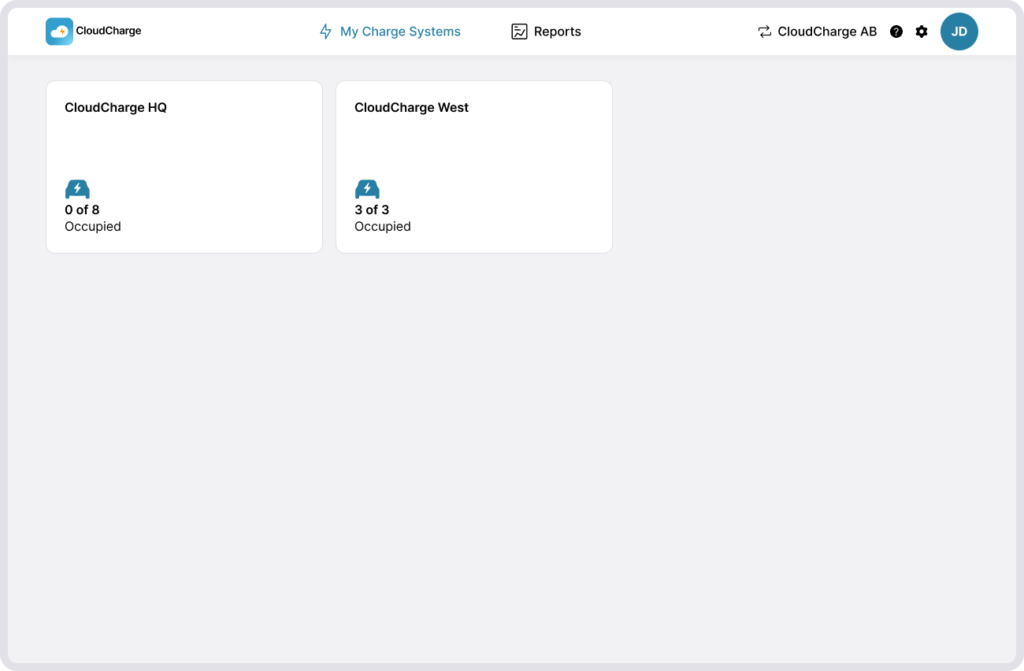
When to have multiple Charge Systems depends on your needs. For example, if you have offices in multiple cities, we recommend having a separate Charge System per office. If you have an office only in one city but chargers are placed at different spots around the building, we recommend having a single Charge System and categorizing the chargers with Charger Groups instead.
Move chargers between Charge Systems
Chargers can’t be moved between Charge systems, only between Charger Groups. Move a charger to another Charger Group if you want the charger to have the same charging price or availability as the other chargers in the new group. If you want to move chargers between systems, please contact our support.