Start and Stop Charging in the App
In this guide:
A charger can be either open or locked. If it’s open, anyone can start charging by attaching the charger cable to the vehicle. If the charger is locked, the user must identify themselves through the app or by using an RFID key.
More information about the use of RFID keys can be found here.
To start charging from the app, you must select the charger you want to use. You can find all chargers you have access to under My Chargers. Public chargers are found under Public Chargers.
Use the app for charging
1. Go to My Chargers
In the app, tap on My Chargers at the bottom of the screen and select the charger you want to use.
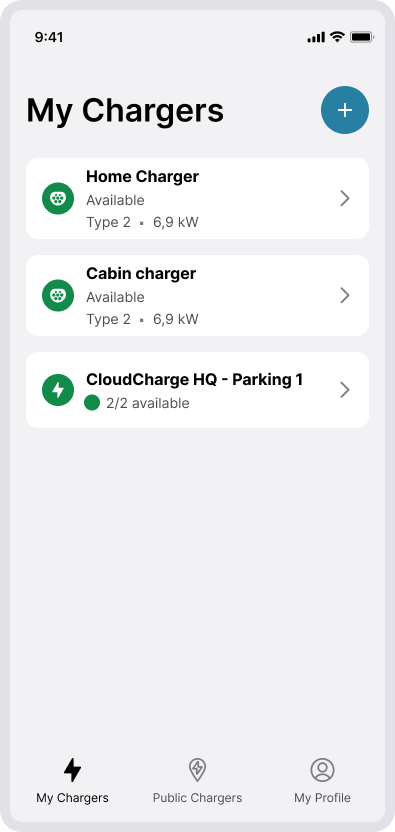
2. Select connector
Tap on the connector you want to charge at.
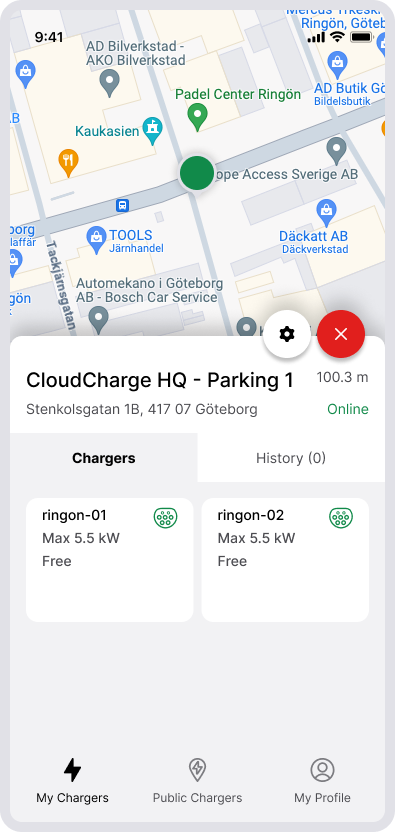
3. Start charging
To start charging, plug the charger cable into your vehicle and tap on Start Charging. The charger should start within a few seconds.
If you receive a message that it couldn’t start, do the following:
- Check that the cable is fully attached
- Check that your vehicle is ready to charge
- Check that your charger is connected to the Internet (if it’s your private home charger)
- Restart your charger (if it’s your private home charger)
- Contact the operator of the charger (if it’s a facility or public charger)
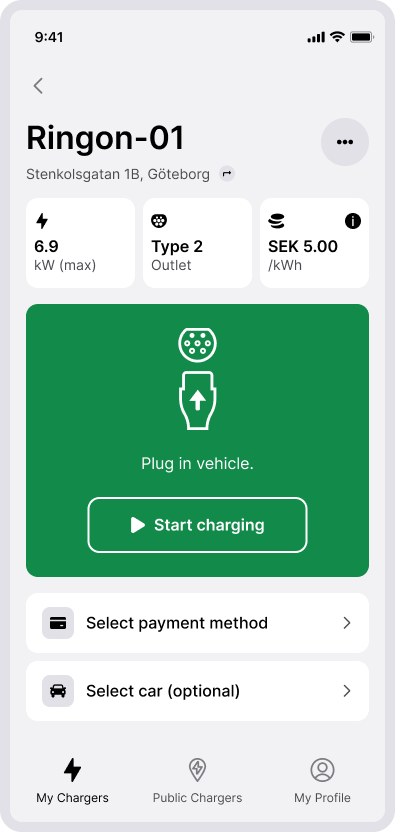
4. See details
During charging, you can see the charging speed and how much you have charged (if it’s your private home charger). Go to Charger Settings and select Status.
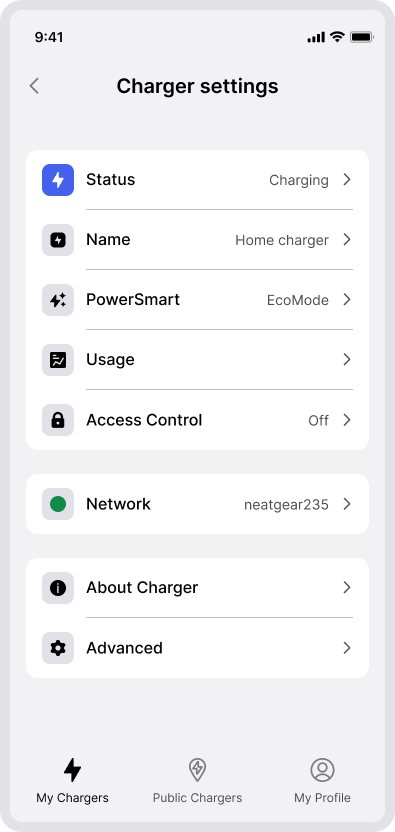
5. Stop charging
To stop charging, unplug the charger cable from the vehicle. You can also go to the charger in the app and select Stop Charging.
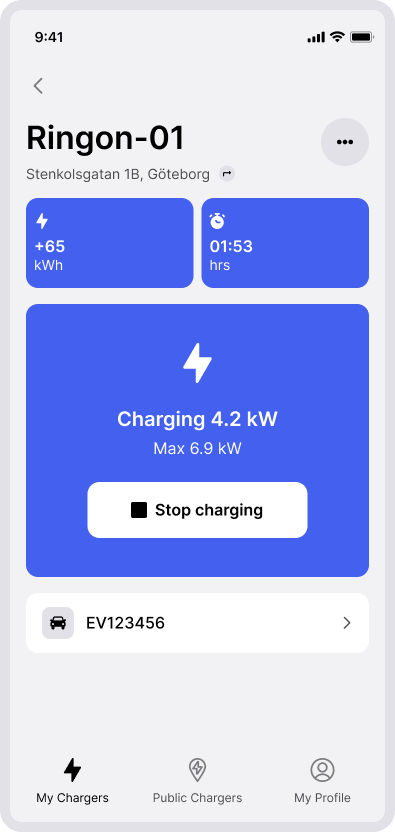
Reasons for paused charging
During charging, the vehicle and charger may pause charging.
If paused by the charger:
- EcoMode is active and pauses charging when the price is higher (if it’s your private home charger).
If paused by the vehicle:
- The vehicle is fully charged or has charged to the maximum limit set in the vehicle.
- A charging schedule is activated in the vehicle.