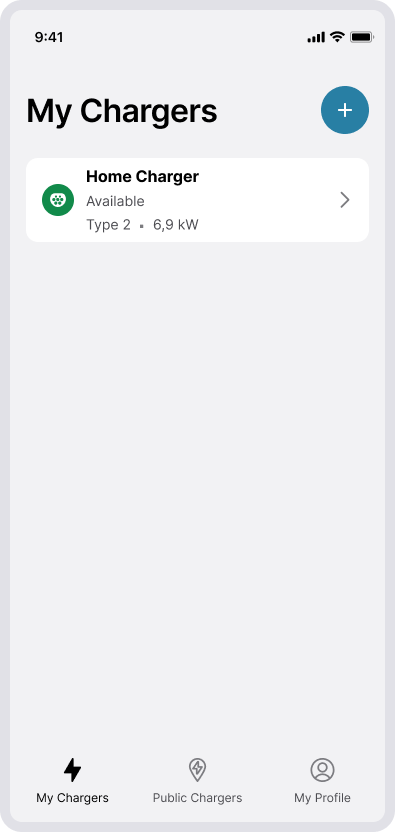Kom igång när du har fått en inbjudan
När du har blivit inbjuden av en laddstationsägare eller installatör kommer du att få ett SMS med en inbjudan till din laddare. Ladda ner appen CloudCharge, logga in med det mobilnummer som inbjudan skickades till, och din laddstation kommer att visas i appen.
1. Få en inbjudan
Du kommer att få ett SMS med en inbjudan till en eller flera laddare.
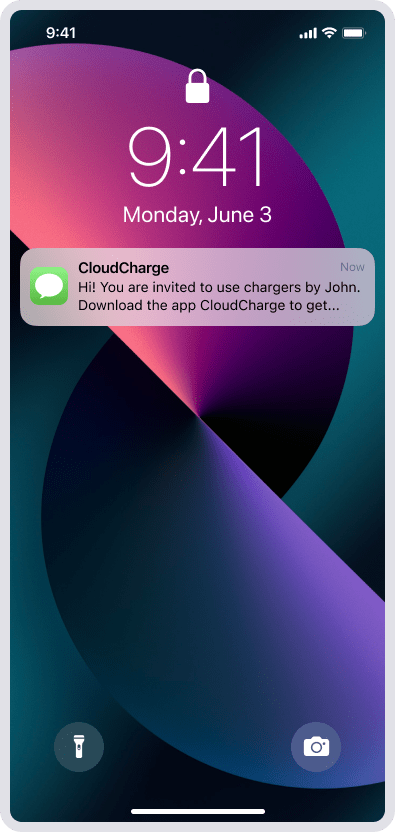
2. Ladda ner appen
Klicka på länken i SMS:et för att ladda ner CloudCharge-appen eller gå till App Store eller Google Play.
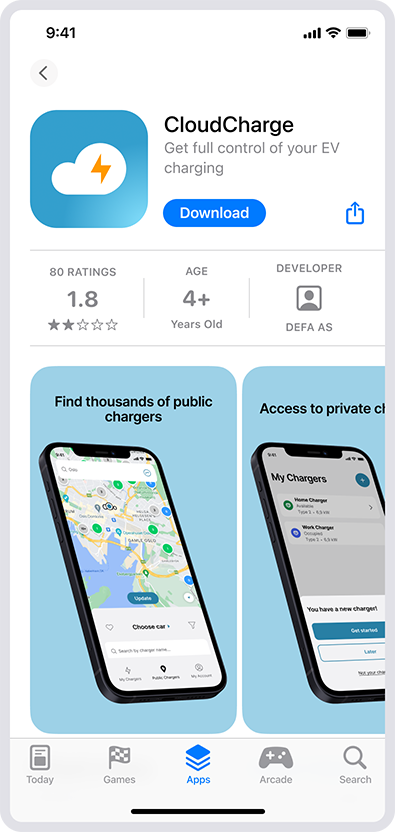
3. Öppna appen
Öppna appen och ange ditt mobilnummer för att logga in/skapa ett konto. Använd samma nummer som du fick din SMS-inbjudan till. Om ditt land inte finns med i landskodsväljaren betyder det att CloudCharge ännu inte är tillgänglig där.
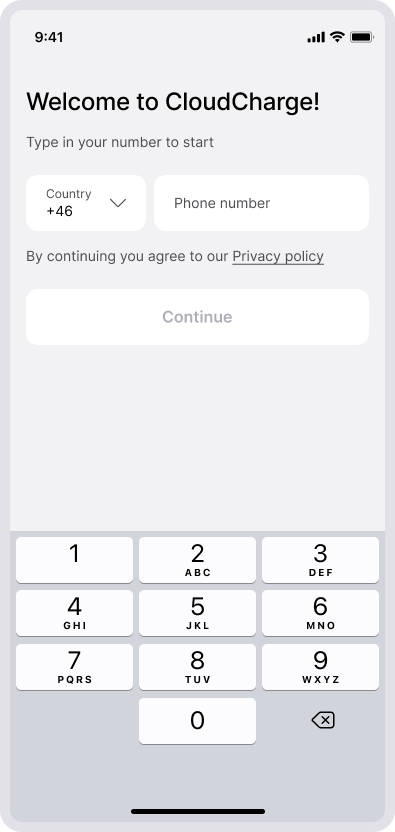
4. Ange verifieringskoden
Ange den verifieringskod du får via SMS.
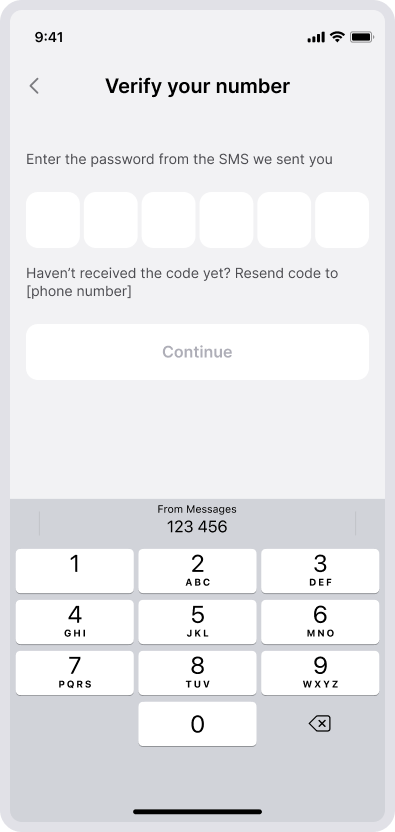
5. Skapa konto
Om du inte redan har ett konto måste du skapa ett. Du behöver fylla i dina kontouppgifter och acceptera villkoren.
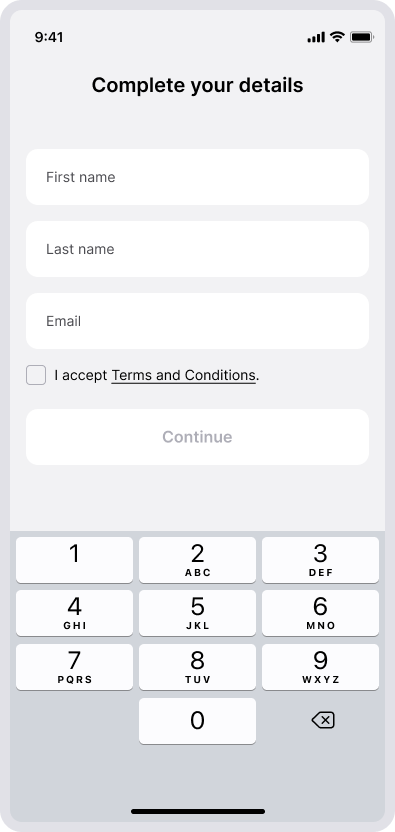
6. Acceptera laddarinbjudan
Du kommer nu att se inbjudan i appen. Acceptera inbjudan för att lägga till laddaren/laddarna.
7. Hantera din laddare
Du hittar nu laddaren/laddarna under “Mina laddare”.