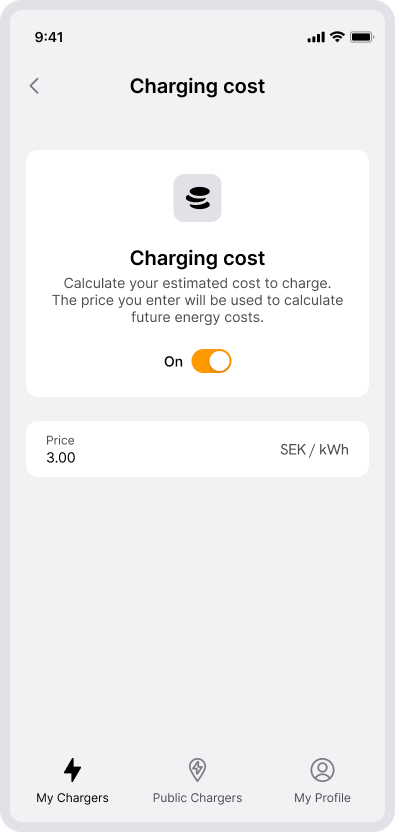Manage Your Receipts and Make Reimbursement
You can find information about previous charging sessions under My Profile // Receipts. Here you can see individual charging sessions or get a summary of how much you charged during a month. To help you organize your receipts for reimbursement purposes, you can categorize your receipts as Private or Business.
View and Categorize My Receipts
1. Go to Receipts
In the app, go to My Profile and select Receipts.
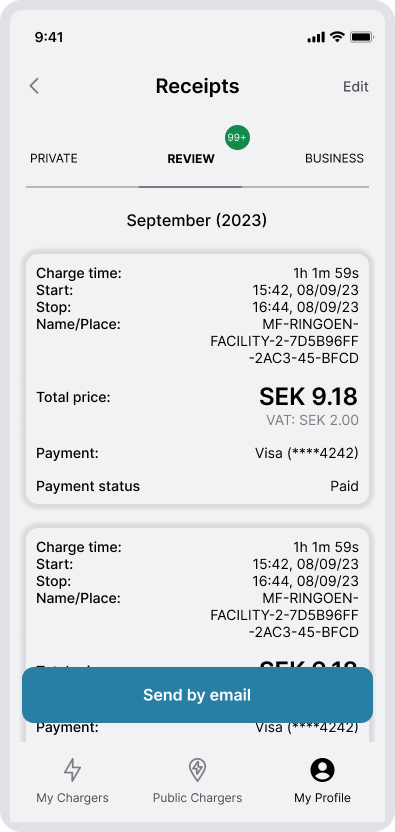
2. Categorization
All your receipts are listed as Uncategorized, Private, or Business. You can easily categorize your receipts by swiping the receipt to the left for Private or right for Business.
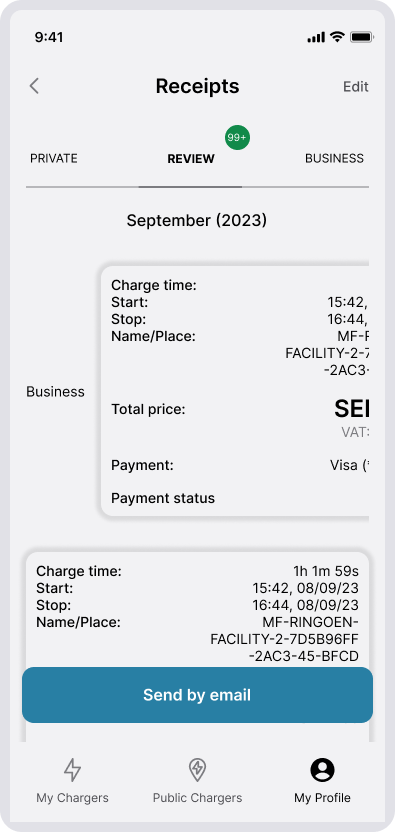
3. Select a Receipt
If you select a receipt you can:
- Add a personal comment
- Change the category
- Send the individual receipt as an email
Summary Report
You can get a summary of your charging per month sent to your email address.
1. Verify Email
Go to Receipts and click on Send by Email. Check the email address you want to send the report to.
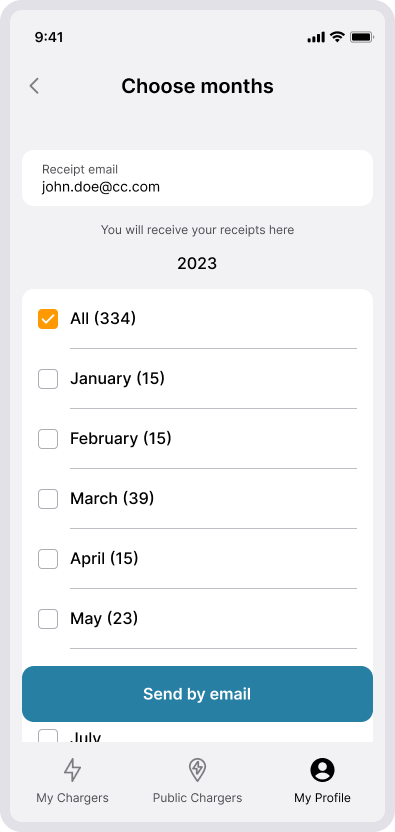
2. Select period
Select the month(s) you want to include in the summary and click Send. After a while, you will receive an email with your Summary Report.
3. Select period
The Summary Report consists of an overview and collections of related receipts in separate pdf files.
Overview
| Total | The total energy charged and total cost of charging. |
| Home charger | Sum of charging at your private home charger(s), including both private and business charging. The cost is based on your estimated cost of energy. |
| Business | Sum of charging categorised as Business at public or private destination chargers (e.g. at workplace, communities, business). |
| Private | Sum of charging categorised as Private at public or private destination chargers (e.g. at workplace, communities, business). |
| Uncategorised | Sum of charging uncategorised at public or private destination chargers. (e.g. at workplace, communities, business). |
The details
| Business charging paid with company card | Overview of charging paid with company card. This is to be used for accounting purposes. If any, the related receipts are attached in a pdf file called “business_transactions [start date] – [end date]”. |
| Business charging paid with private card or invoice | Overview of charging paid with private card or invoice. This is to be used for reimbursement of your expenses for charging. If any, the related receipts are attached in a pdf file called “business_transactions_paid_privately transactions [start date] – [end date]”. |
| Home charging | Overview of charging at your private home charger(s) for business purposes. This is to be used for reimbursement of expenses for charging at your private home charger. Please note that the cost is based on your estimated cost of energy. Read about this below. |
Set Estimated Cost of Energy
If you want to track the estimated cost of the energy used to charge at your home charger, you can register an estimated cost per kWh. Please note that the cost of charging cannot be updated for previous charging sessions.
1. Select your home charger
Go to My Chargers and select your home charger.
2. Go to Usage
Select Charger Settings and then Usage.
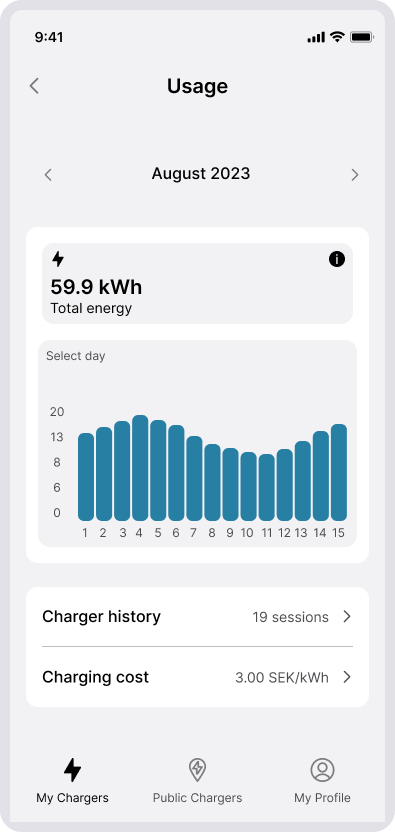
3. Enter Estimated Cost
Select Charging Cost and enter your estimated cost of charging per kWh. This value will be used to calculate your estimated cost to charge at this charger. The price you enter will be used to calculate future energy costs.