Ladesystemer
En organisasjon består av ett eller flere ladesystemer, som er fasiliteter utstyrt med ladere. Laderne innenfor et ladesystem befinner seg i samme område og administreres som en enhet.
Innstillinger for ladesystem
Innstillinger du kan konfigurere for hvert ladesystem inkluderer:
- Detaljer om ladesystemet
- Varsler når noe skjer
- Brukere med tilgang
- Besøks-RFID-brikker med tilgang
For å endre ladesysteminnstillinger, klikk på tannhjul-ikonet ved siden av systemnavnet.
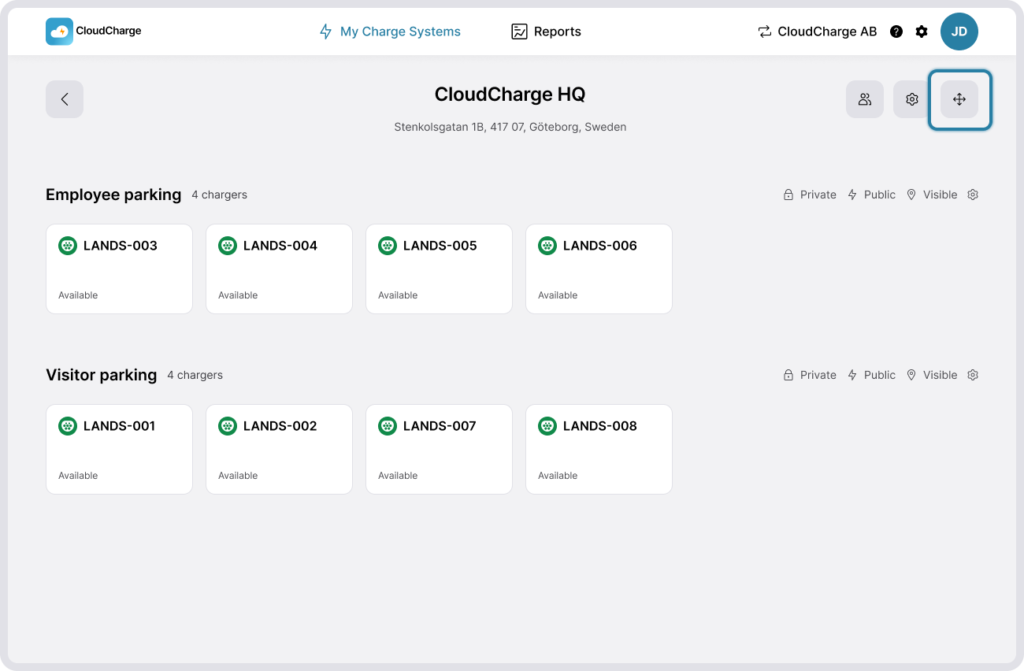
Om
Endre systemets detaljer som navn og adresse, som er synlige for brukere i appen. For å hjelpe brukere med å finne laderne dine, kan du også justere posisjonen til ladesystemet på kartet. Dette vil ikke endre adressen du har lagt til, bare bredde- og lengdegraden til laderne dine. Dette er nyttig hvis du for eksempel vil indikere at laderne dine ligger bak en bygning eller til høyre på en parkeringsplass.
Under detaljer vil du også fylle ut en kategori og underkategori for ladesystemet ditt. Denne kategoriseringen brukes internt av CloudCharge for å organisere ladestasjoner. I fremtiden kan dette også bli synlig for brukere i appen for å hjelpe dem med å finne laderne dine.
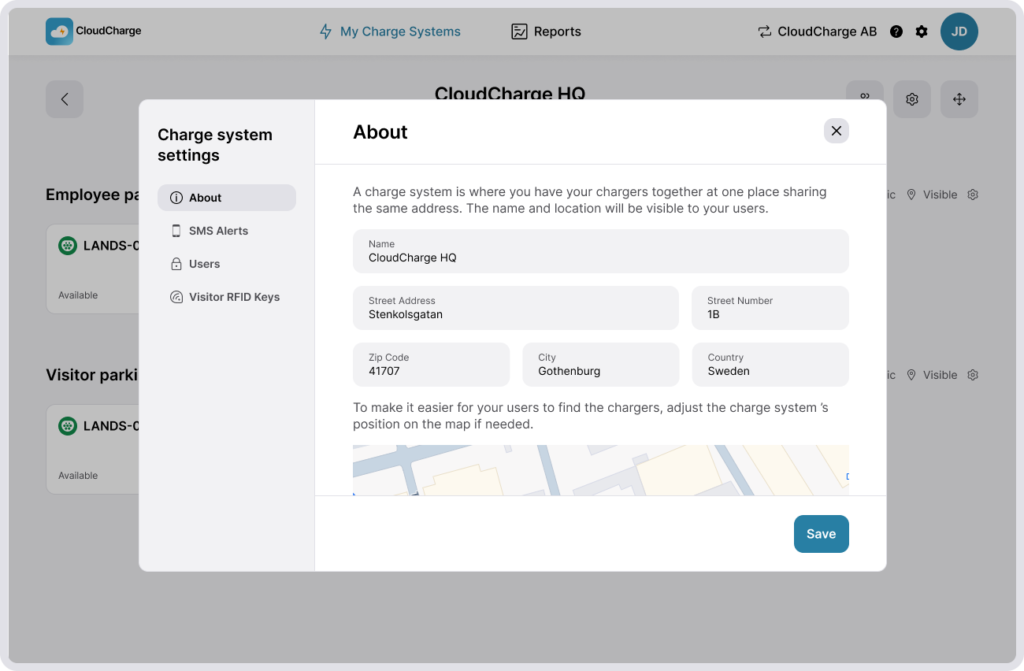
SMS-varsler
Administrer varsler og overvåk administratorer som mottar varsler om hendelser med laderen. Les mer om administrasjon av administratorer og varsler når en lader rapporterer en feil.
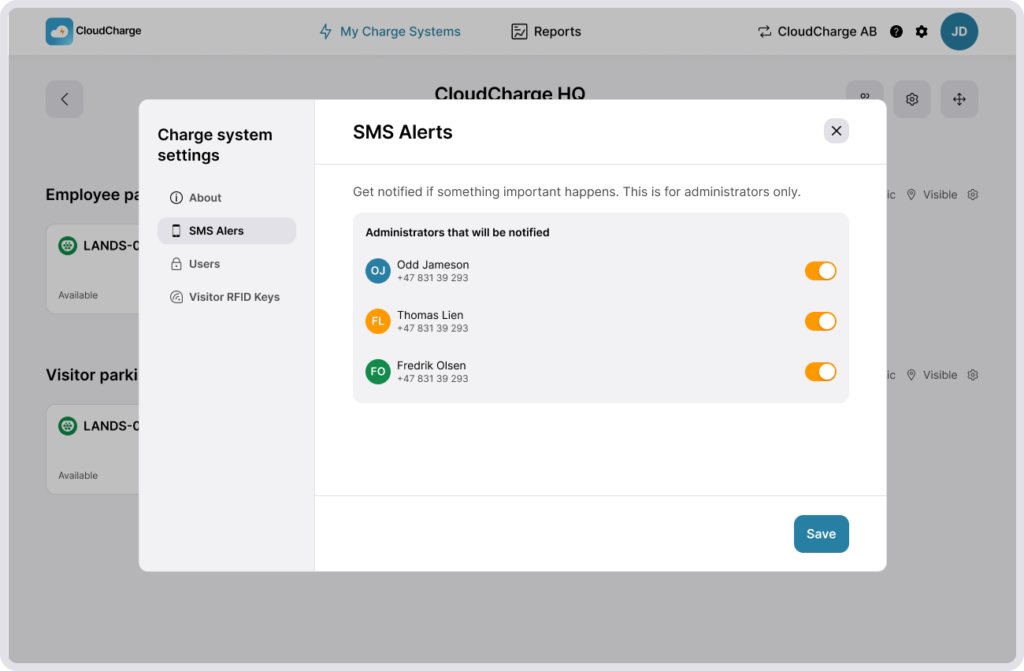
Brukere
Endre hvilke brukere som har tilgang, og inviter nye brukere til ladesystemet ditt. Brukere vil få tilgang til alle ladergruppene innenfor det systemet. Les mer om ladergrupper.
Hvis du ikke har noen inviterte brukere, for eksempel hvis alle får tilgang til laderne via en lokal besøks-RFID-brikke, vil denne listen være tom. Les mer om administrasjon av brukere.
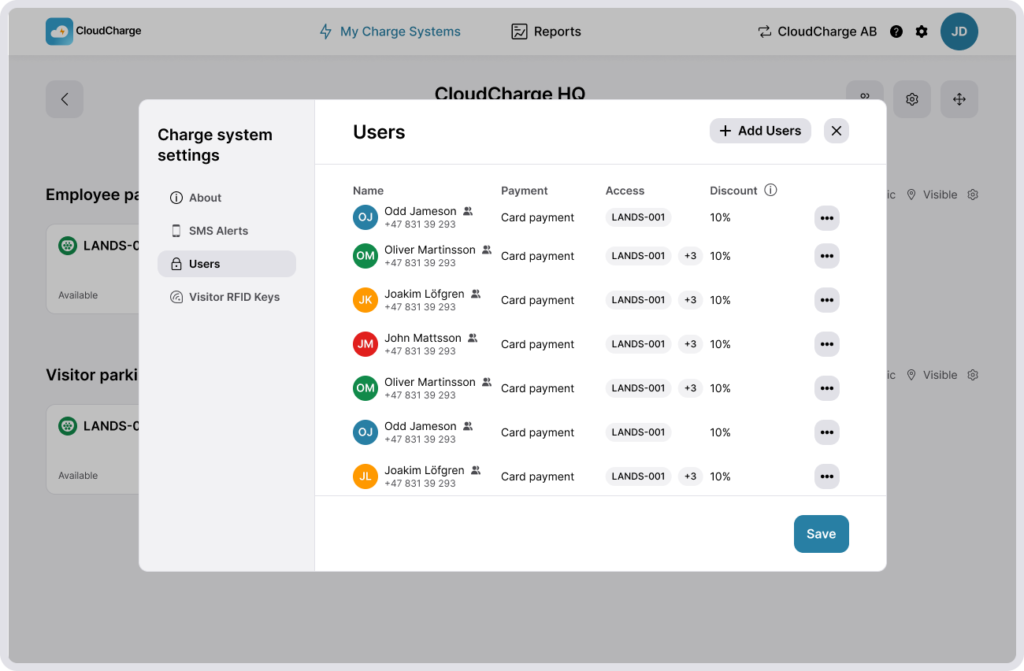
Besøks-RFID-brikker
Endre hvilke besøks-RFID-brikker som har tilgang, og legg til nye i ladesystemet ditt. Les mer om besøks-RFID-brikker.
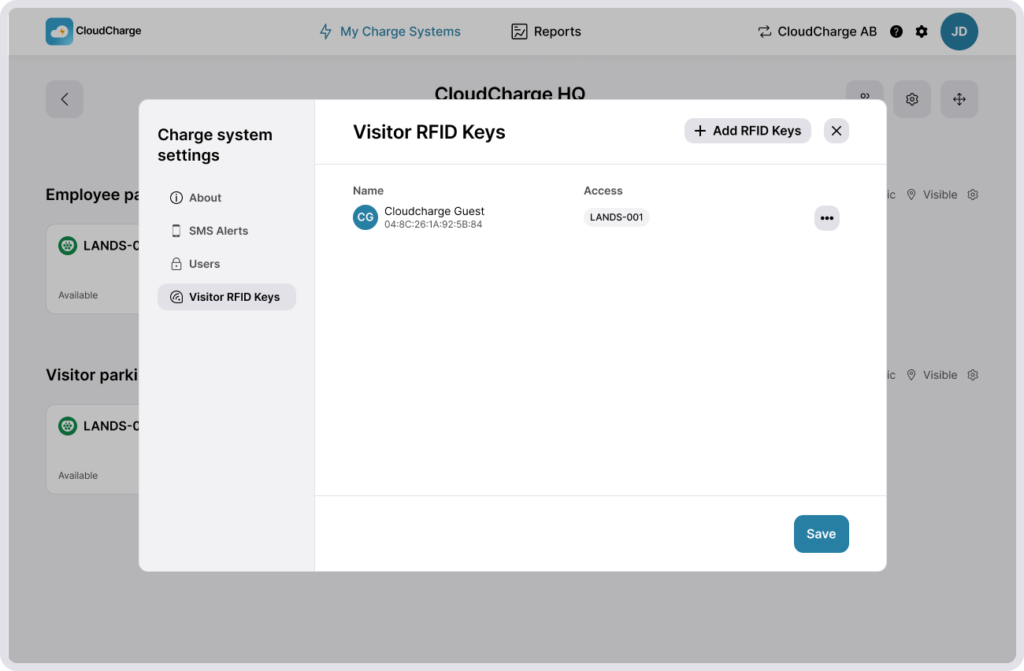
Flere ladesystemer
Hvis du administrerer flere ladesystemer, vil du se en oversiktsside. Hvis du bare har ett ladesystem, åpnes det umiddelbart etter at du har valgt organisasjonen din. Du kan bytte mellom ladesystemer ved å klikke på «Mine ladesystemer» i toppnavigasjonen.
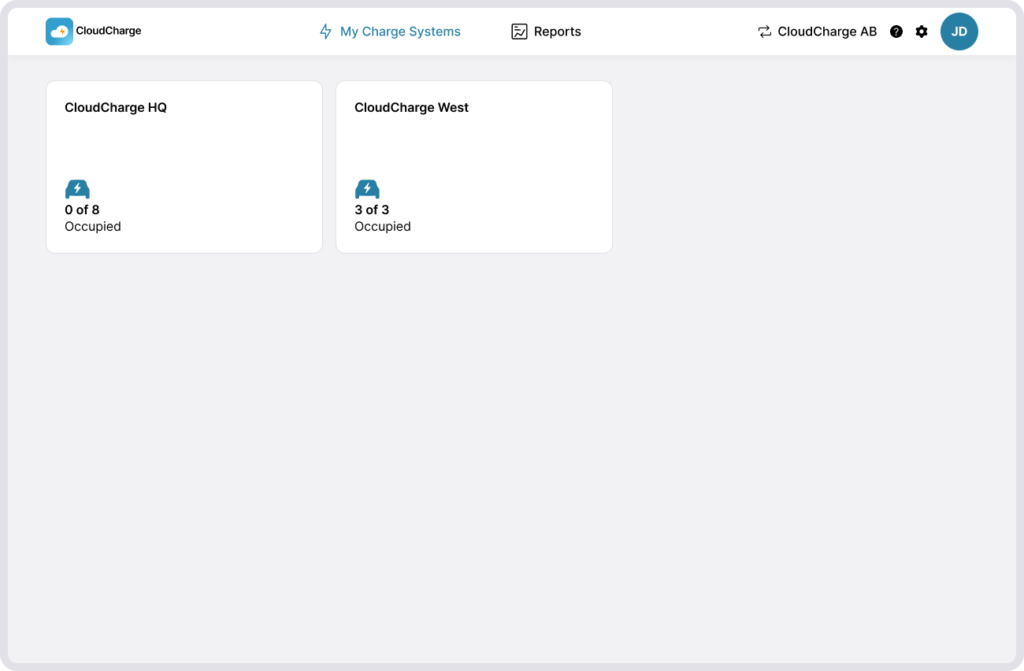
Når du bør ha flere ladesystemer avhenger av dine behov. For eksempel, hvis du har kontorer i flere byer, anbefaler vi å ha et eget ladesystem per kontor. Hvis du har et kontor bare i én by, men laderne er plassert på forskjellige steder rundt bygningen, anbefaler vi å ha et enkelt ladesystem og kategorisere laderne med ladergrupper i stedet. Som en generell regel bør du ha et enkelt ladesystem for ladere som befinner seg i samme område/nabolag og må administreres som en enhet for å få en omfattende oversikt.
Flytte ladere mellom ladesystemer
Ladere kan ikke flyttes mellom ladesystemer, bare mellom ladergrupper. Flytt en lader til en annen ladergruppe hvis du vil at laderen skal ha samme ladepris eller tilgjengelighet som de andre laderne i den nye gruppen. Les mer om ladergrupper. Hvis du ønsker å flytte ladere mellom systemer, vennligst kontakt vår support.