Legg til og bruk RFID-brikke
I denne guiden:
For å lade på en lader med aktivert tilgangskontroll må du enten starte ladeøkten i appen eller ved å bruke en personlig RFID-brikke. Med en RFID-brikke kan du enkelt starte en ladeøkt ved å holde den opp mot laderen (laderen må støtte RFID, se etter RFID-symbolet).
Den personlige RFID-brikken er knyttet til deg som bruker og ikke til den enkelte ladestasjonen. Du kan bruke din RFID-nøkkel på alle ladestasjoner du har tilgang til.
Legg til RFID-brikken
Det er mulig å ha én eller flere RFID-brikken knyttet til samme brukerprofil.
1. Gå til profilen din
Gå til Min profil i appen og velg Mine RFID-brikker.
Klikk på Legg til ny RFID.
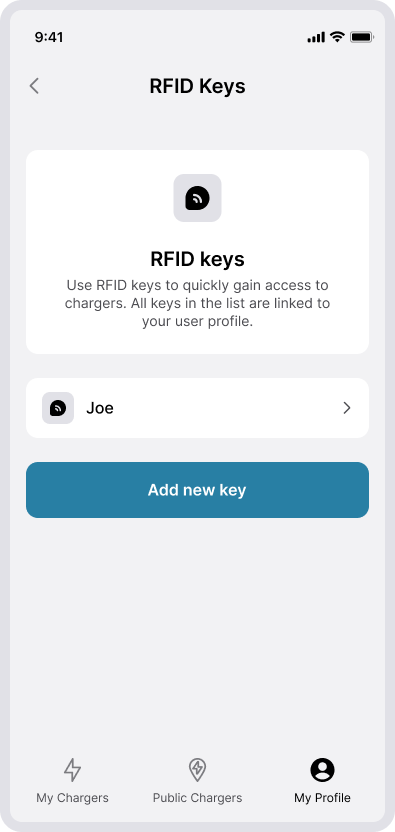
2. Koble RFID-brikke til brukerprofilen din
For å koble RFID-brikken til profilen din må du stå ved siden av laderen.
I laderlisten velger du laderen du står ved. Plasser deretter RFID-brikken du ønsker å bruke mot RFID-symbolet på laderen.
Når laderen har lest brikken din, vil den bli lagt til brukerprofilen din.
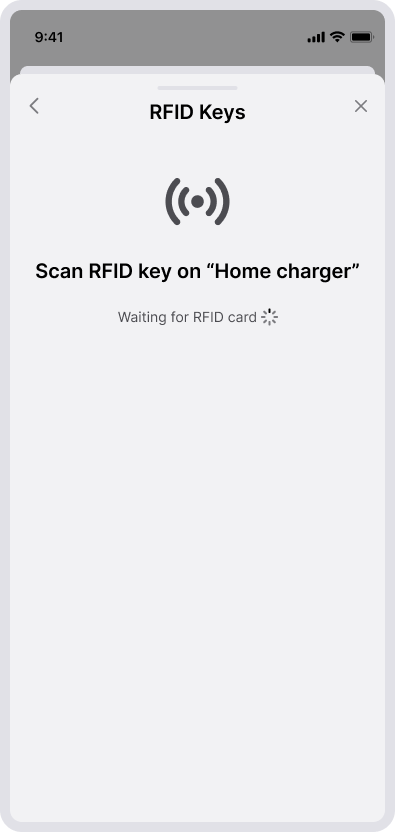
3. Gi RFID-brikken et navn
Gi RFID-brikken et navn som gjør den lett å identifisere.
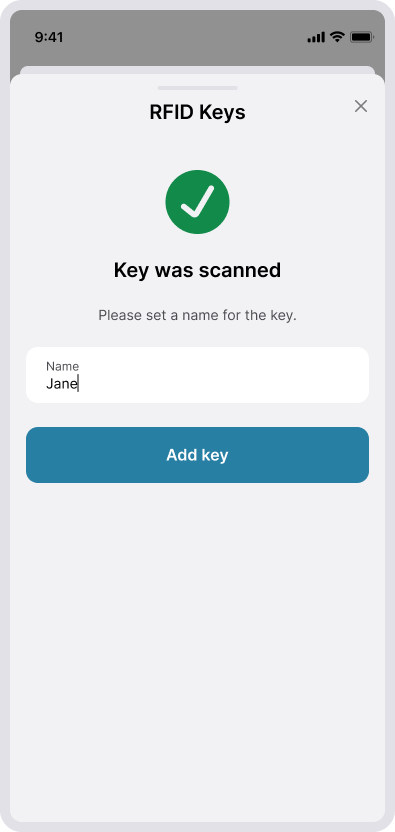
Bruk RFID-brikke
1. Tap RFID-brikken til laderen
Neste gang du vil lade, kan du enkelt starte ladingen ved å plassere din personlige RFID-brikken mot RFID-symbolet på laderen.
Laderen vil deretter verifisere at du som bruker har tilgang til laderen, og deretter starte ladingen.
