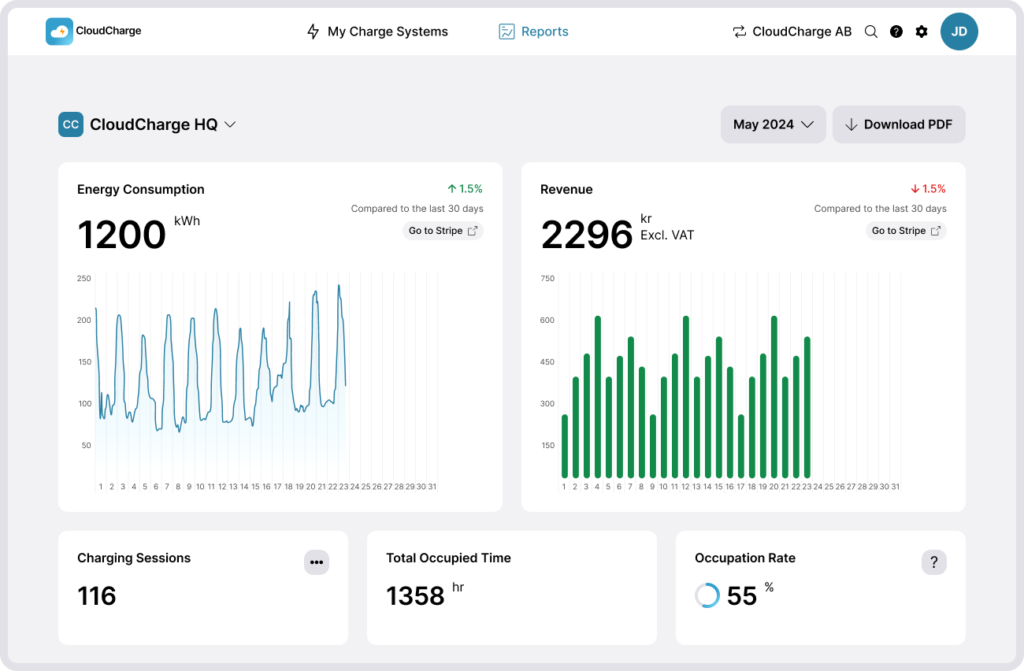Overview
In this guide:
For an interactive walk through, click here.
Organization
An Organization owns the charging stations and is a customer of CloudCharge. The Organization consists of Charge Systems, which are facilities equipped with chargers.
In the CloudCharge Portal, you can be an administrator of multiple Organizations. Upon logging in you’ll select an Organization. You can switch between Organizations later by using the selector in the upper right corner.
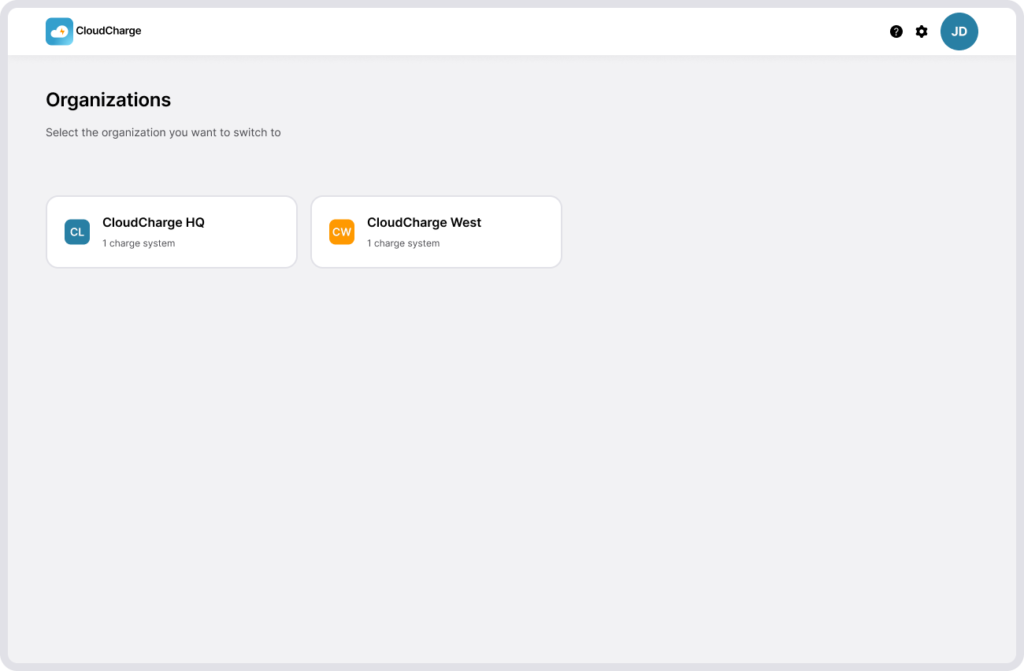
Charge System
A Charge system is a facility equipped with chargers. You can have multiple Charge Systems within an Organization. The chargers in a Charge System are in the same neighborhood and will be managed as a unit.
If you manage multiple Charge Systems, you’ll see an overview screen. If you only have one charge system, it’ll open up immediately after you select your Organization. You can switch between Charge Systems by clicking My Charge Systems in the top navigation. Read more about Charge Systems.
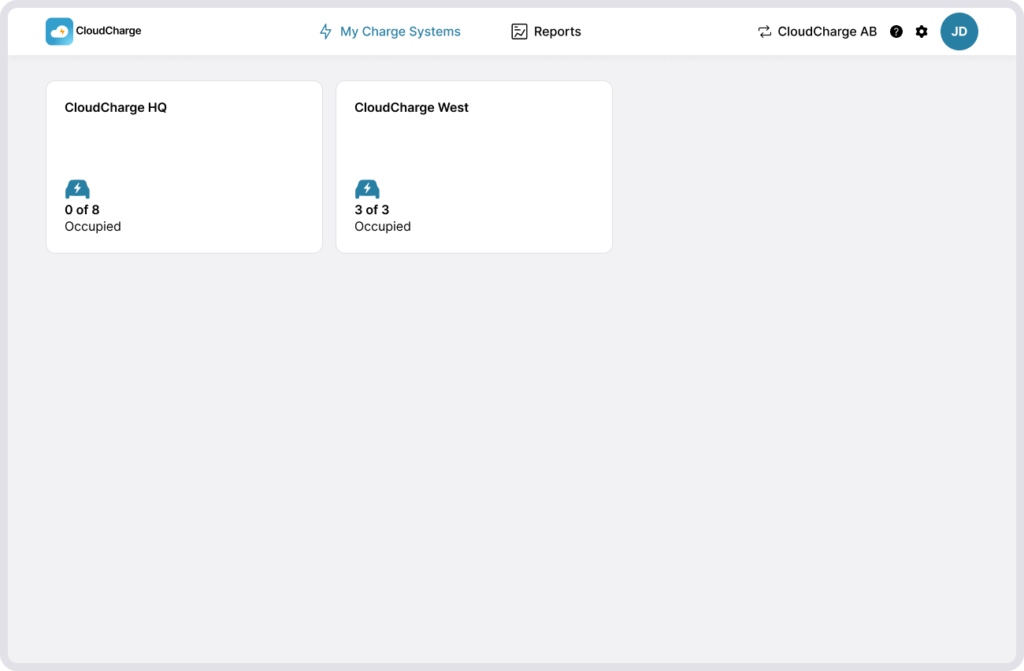
To modify charge system settings, click the settings icon. Here you can:
- Read and modify your system’s details
- Oversee administrators receiving alerts when something happens with the chargers. Read more about Managing Administrators and Alerts.
- Modify which users have access, and invite new users to your Charge System. If you don’t have any invited users, for example if everyone gets access to the chargers using a local Visitor RFID Key, this list will be empty. Read more about managing your Users.
- Modify which Visitor RFID Keys have access. Read more about Visitor RFID Keys.
Charger Groups
Within a charge system, you’ll find all your chargers organized into one or more Charger Groups, each with different settings or distinct positions on the map but are still in the same neighborhood. For instance, you might have one group of chargers exclusively for members, while another group is open to the public. Read more about Charger Groups.
To modify group settings, click the settings icon next to the Charger Group. Settings include:
- Modifying the group name
- Adjusting availability between private, public or both.
- Setting charging fees. Read more about Charging fees.
Tip: Ensure each group has a descriptive name, such as “Parking”. This group name, along with the Charge System name is what the users will see in their app, for example CloudCharge HQ – Employee Parking.
Public and Private
Groups can be:
- Private only – Chargers are only available to Users you’ve invited, or users with an RFID Key.
- Public only – Chargers are available to anyone with physical access to the chargers.
- Private and Public – Chargers are available to both Private and Public users, but pricing and availability may differ between the two.
- Neither Private nor Public – Chargers cannot be used.
To adjust settings for invited users or RFID Key holders, navigate to the private settings. For all other users, navigate to the public settings.
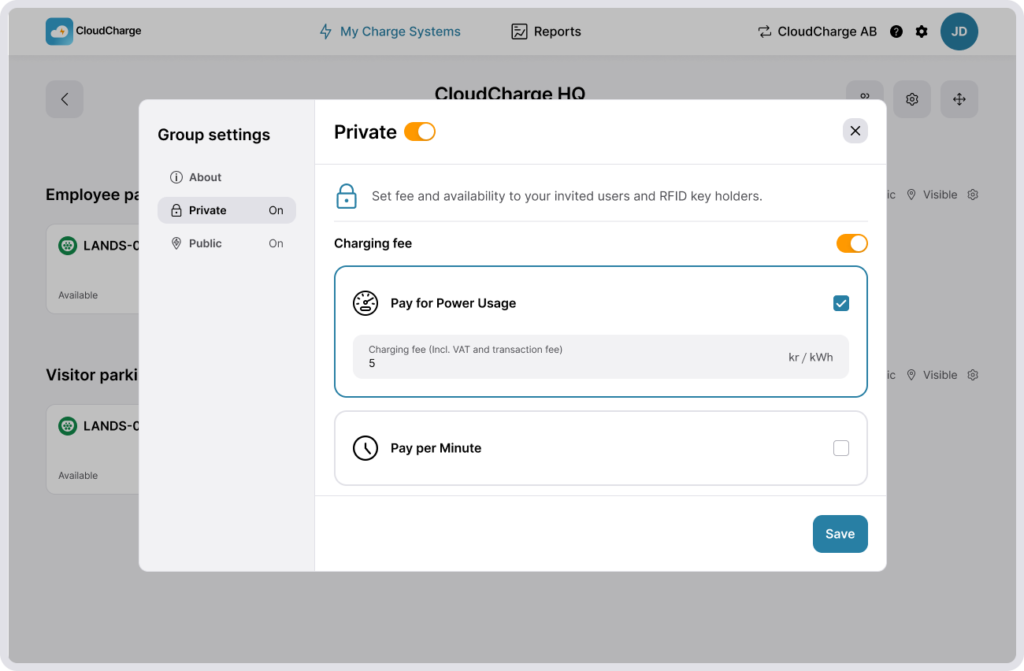
Reports
For each Charge System, you can see a Report. Here you can get an overview and detailed insights into how your charges are used and the revenue generated from users paying for EV charging. Read more about Reports.