Payment Overview in Stripe
CloudCharge partners with Stripe for secure payments. To receive payments in CloudCharge, you must create a Stripe Express account. Read more on How to create a Stripe Express Account.
Log in to your Stripe Account
You find your account balance and all payment transactions in your Stripe account.
- Go to Receive Payments
- Click on link “Go to Stripe account”. You may need to allow the pop-up window to open in your web browser.
- If required, log in to your Stripe account
- In the overview, you find
- Total earnings for the selected period
- Account balance
- Recent payment transactions
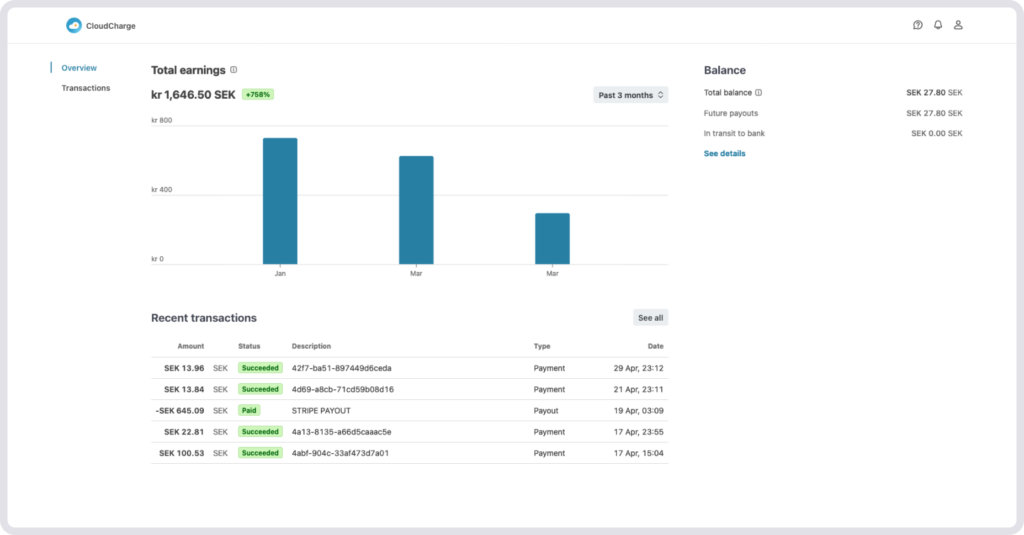
Account Balance
Here you will find following information:
- Total balance: Recent earnings from CloudCharge that are available or pending in your Stripe balance.
- Future payouts: Amount to be paid out to your bank account on an expected day.
- In transit to bank: Amount currently on its way to your bank account.
Payment Transactions
Here you’ll find recent and previous payment transactions generated from CloudCharge. It’s possible to filter and export payment transactions to a CSV file for further analysis in Excel (Microsoft), Numbers (Apple) or other.
Stripe Account Settings
Go to your Stripe Account Settings by clicking on the user icon in the upper right corner.
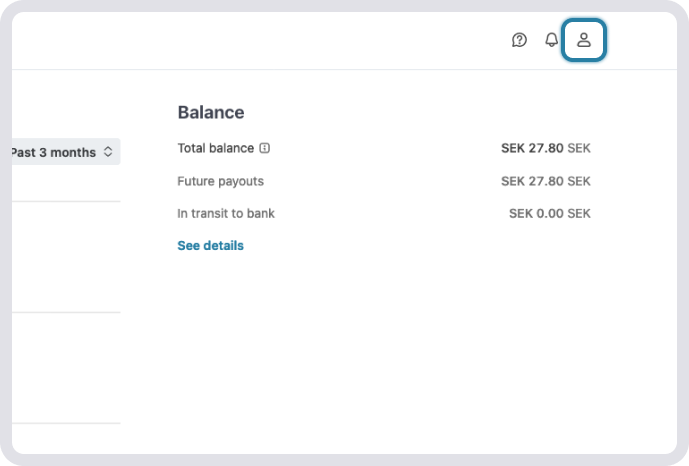
Here you can update the following information:
- Authentication details: Your email address and phone number used to log in to Stripe.
- Payout details: The account to which payments will be made.
- Professional details: Details of your business required to receive and payout transactions. This information must be complete and up to date.
- Team members: Under professional details, you can add other team members who should have access to view and manage your transactions.
Notifications
You will find notifications from Stripe under the notification bell in the upper right corner. Important notifications needed to receive and payout transactions are also sent to your registered email address in Stripe.
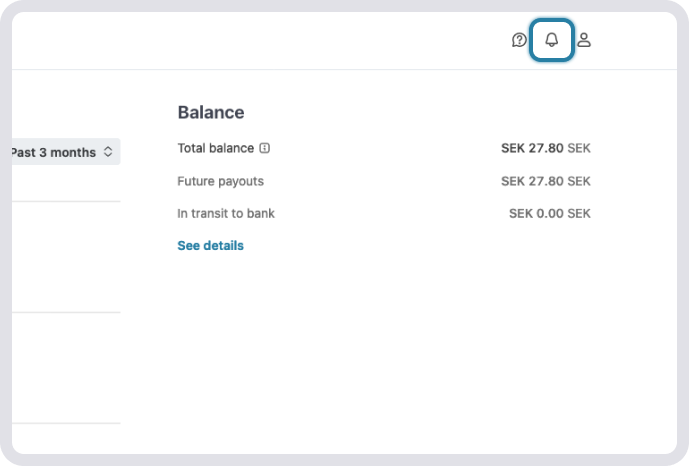
Get Help with Stripe
Click on the speech bubble in the upper right corner if you need help with Stripe. If you don’t find the answer here, please contact CloudCharge support, either through our contact form or through the portal.
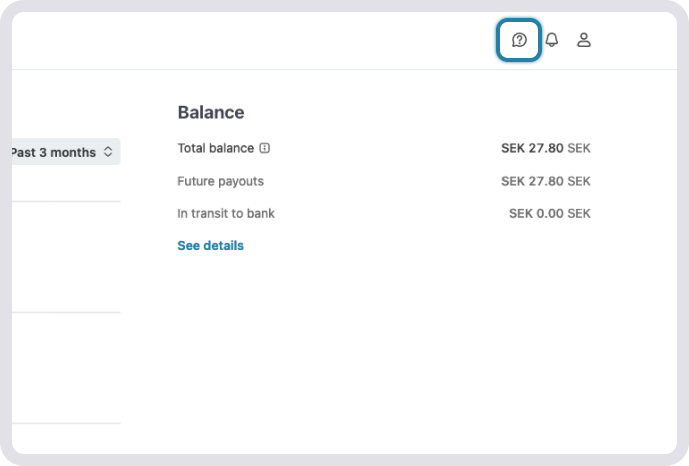
If you have a problem logging in to Stripe or experience other technical issues with your Stripe account, you must contact Stripe directly.