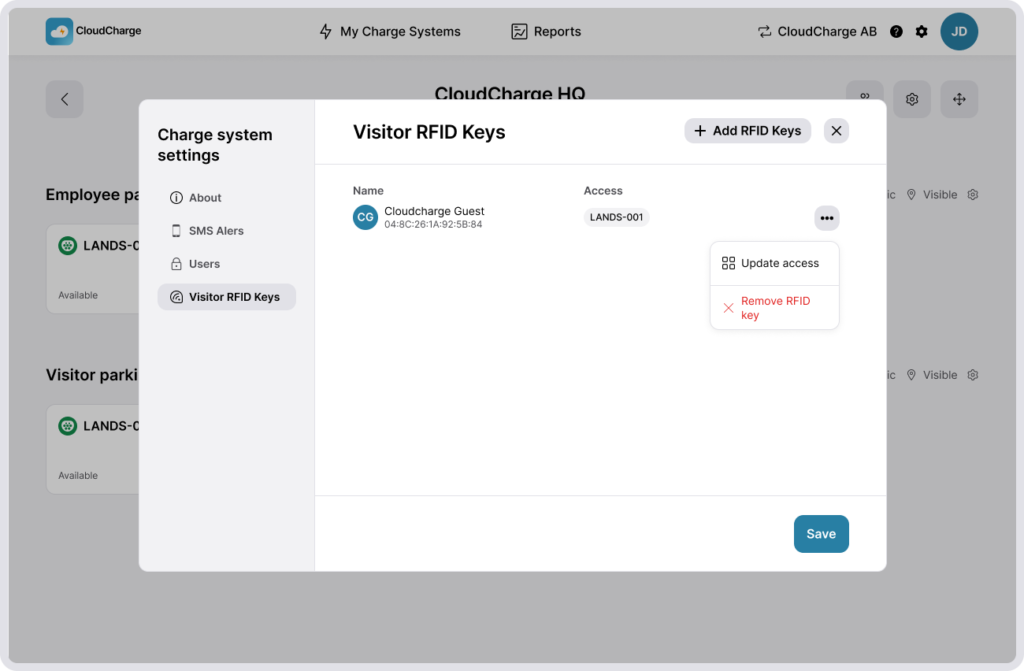Manage Visitor RFID Keys
A Visitor RFID Key is a RFID card/knob that gives the key holder access to one or several chargers within the local Charge System. A Visitor RFID Key is not the same thing as a RFID key in the App, which is linked to personal CloudCharge User Account.
Limitations of using a Visitor RFID Key
Navigate to Charge System Settings and select Users.
- The Visitor RFID Key can only be used in one Charge System.
- The Visitor RFID Key can’t be used to receive payment for charging in CloudCharge. Payments must be managed outside of CloudCharge when using Visitor RFID Keys.
- The Visitor RFID Key is not linked to an app user, meaning thekey holder cannot view their charging history or receive receipts for reimbursements via the app.
- The Visitor RFID Key is managed by the Admins of the Charge System
Alternative to Visitor RFID Keys
The alternative to using Visitor RFID Keys is that each invited app user adds their personal RFID key in the app. An RFID Key registered in the app can be used on all private chargers the user has been invited to use, and on any public charger within the CloudCharge network that allows for payment.
Add a Visitor RFID Keys
1. Go to Visitor RFID Keys
Navigate to Charge System Settings and select Visitor RFID Keys.
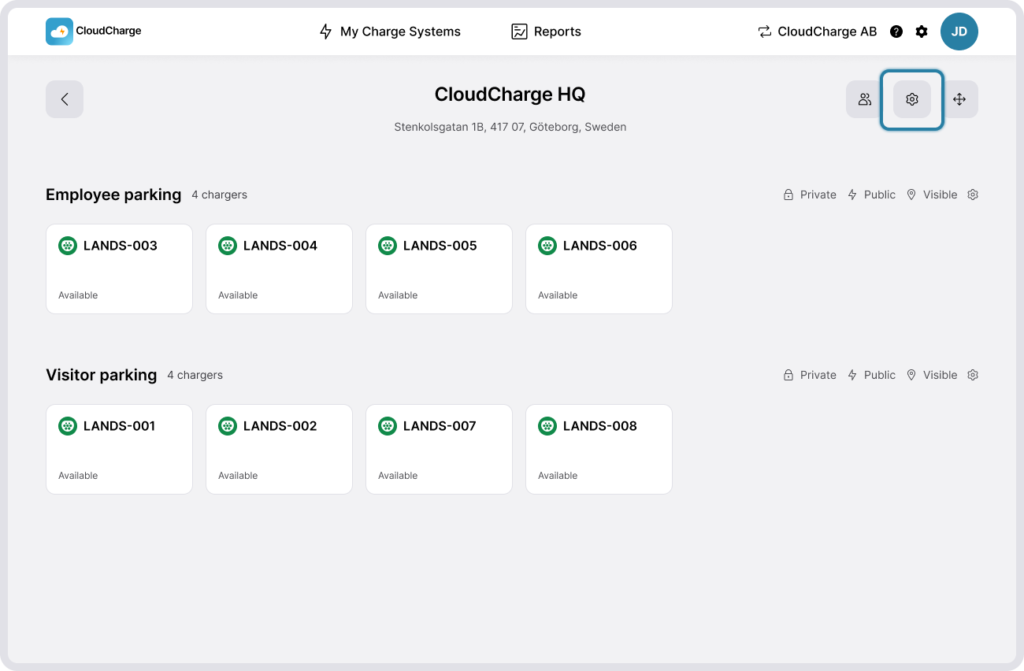
2. Add RFID Keys
Click on Add RFID Keys
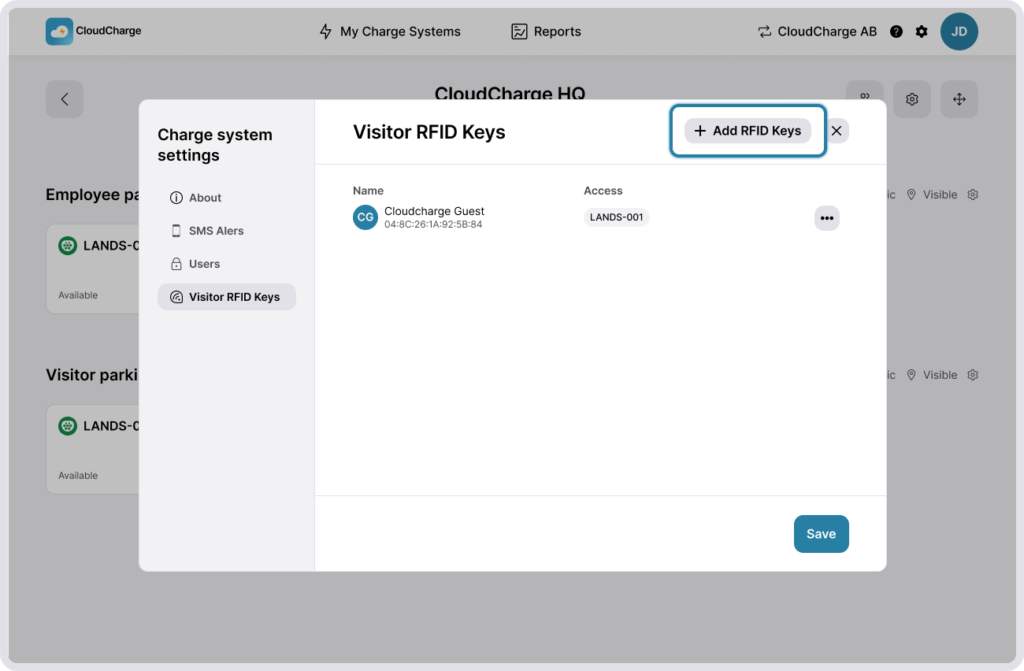
3. Fill in details for each key
- Name: Give the key a descriptive name
- RFID Key number: You find the RFID key number printed on the card/tag or by scanning the card using the app NFC tools. NFC tools can be downloaded from the App Store or Google Play.
- Access permissions: Select which Groups/Chargers the key will have access to.
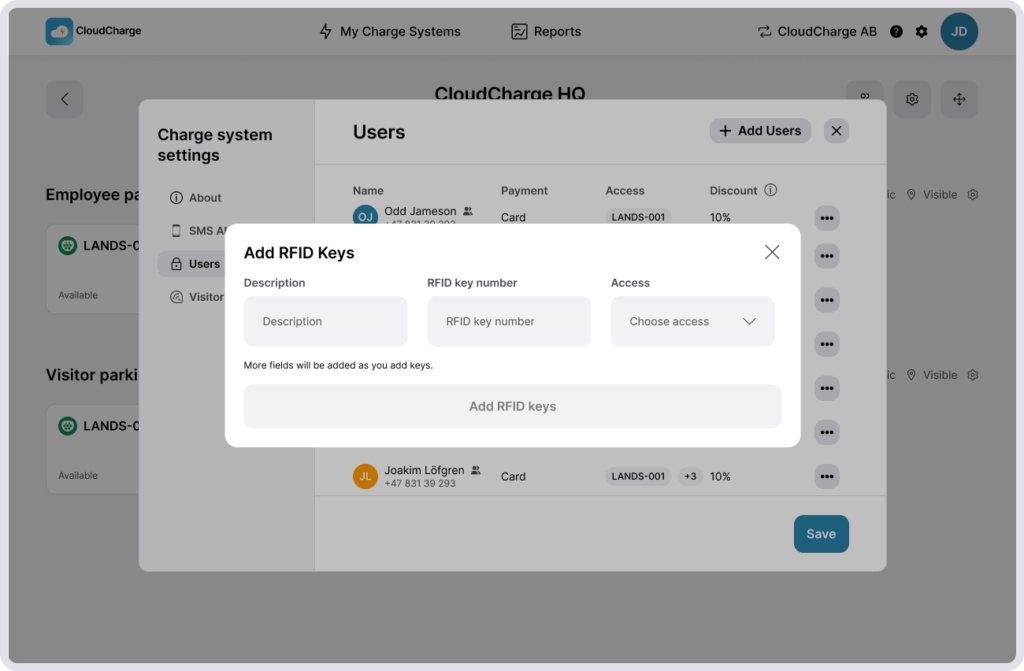
4. Finalize
Click on Add RFID Keys to register the keys. The keys will now appear in the list of Visitor RFID Keys.
Update a Visitor RFID Key
1. Go to Visitor RFID Keys
Navigate to Charge System Settings and select Visitor RFID Keys.
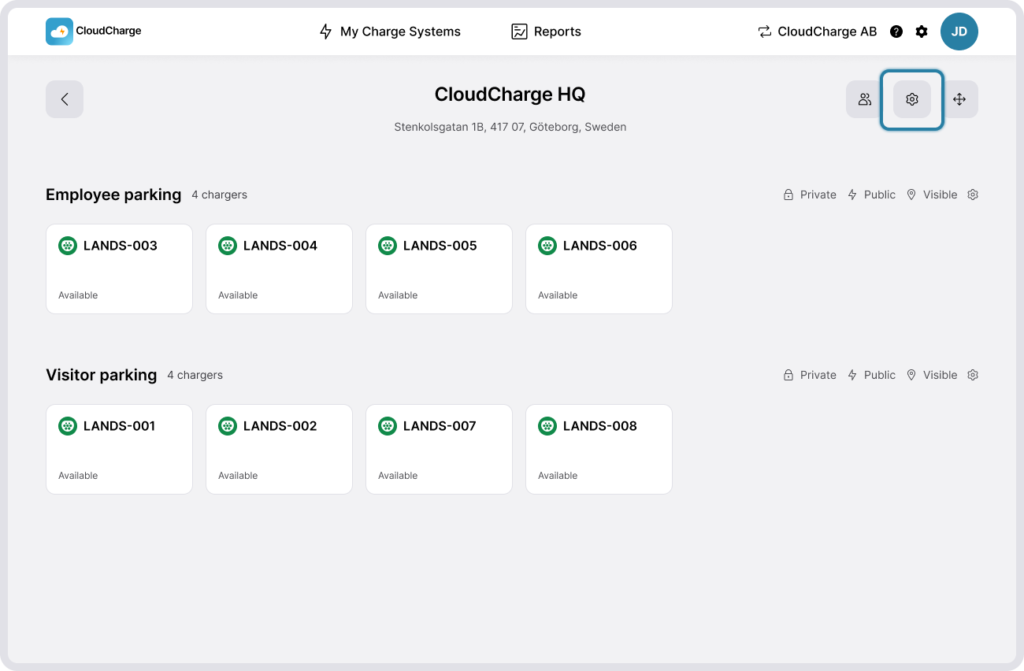
You can update or remove Visitor RFID keys by clicking on the three dots next to each key.